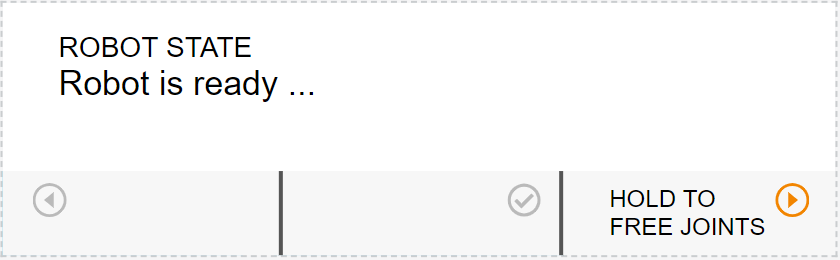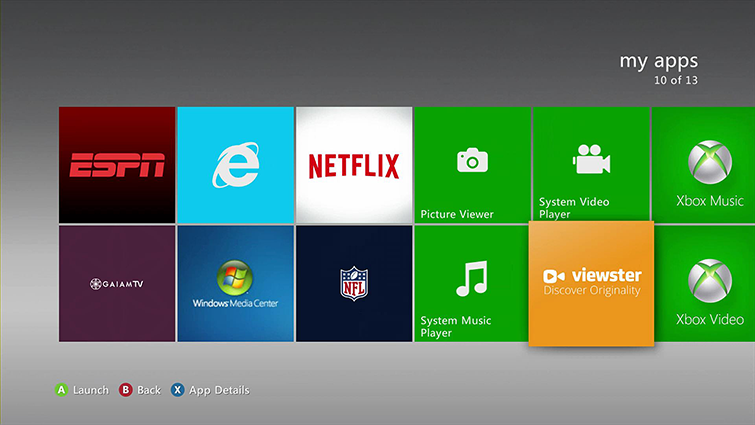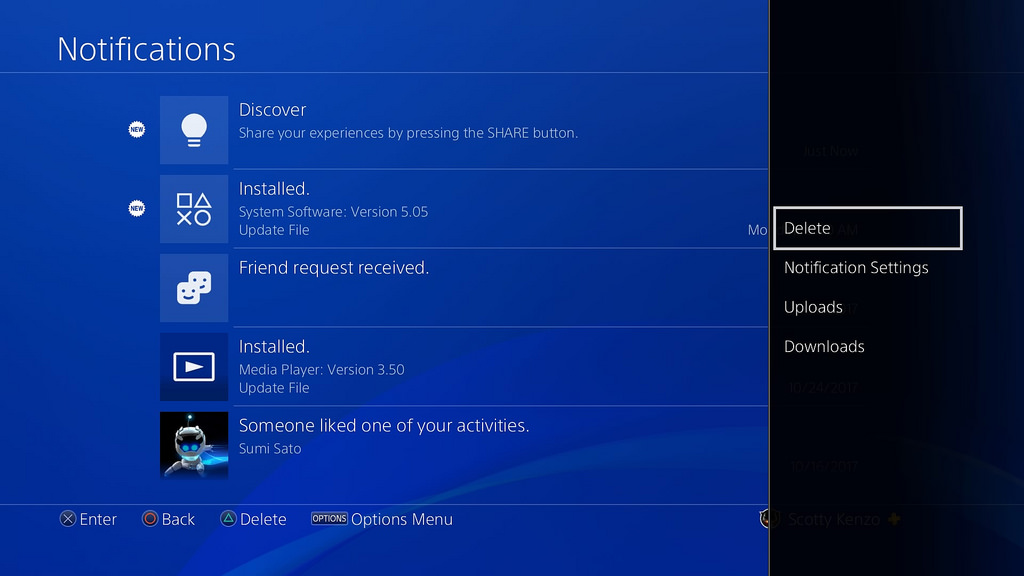I'm designing a touch screen user interface to control a physical robot. The interface also includes physical buttons, similar to how a cell phone has touch screen elements and physical home buttons, but this is a custom device.
For safety reasons, only the physical buttons can be used to cause a motion on the robot. On-screen touchable elements are only for UI navigation and parameter changes.
I want to know a good way to direct the user to press the physical buttons, instead of pressing the area on screen where the text prompt is.
My design is limited to static elements only, so no animations can be displayed that might show a finger pressing the button or anything like that.
Here is my concept at an on-screen element that prompts the user to use the physical buttons for robot motion. In this example there are 3 physical buttons that can cause robot motion: a left arrow, a check, and a right arrow button (all placed to the right of the screen). In the current state of the robot, only the right arrow does anything, so the other buttons are grayed out. Pressing the space on-screen does nothing. The orange of the arrow matches the orange color of the physical button.
Here is what that element would look like if the user held the physical right button to take the robot into the next state:
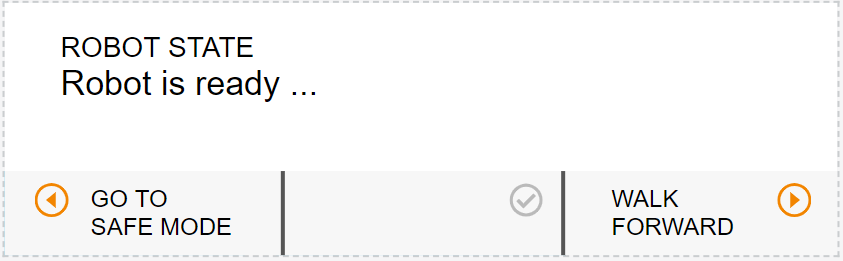 In this state, both the right and left physical buttons will cause motion.
In this state, both the right and left physical buttons will cause motion.
Here is an idea of what the handheld device will look like. I've superimposed an idea of what the UI could look like. In this prototype, the physical buttons don't have the arrow icons or the color of the finished buttons. I also don't have control of the individual LEDs behind the buttons, so I can't flash them or anything.
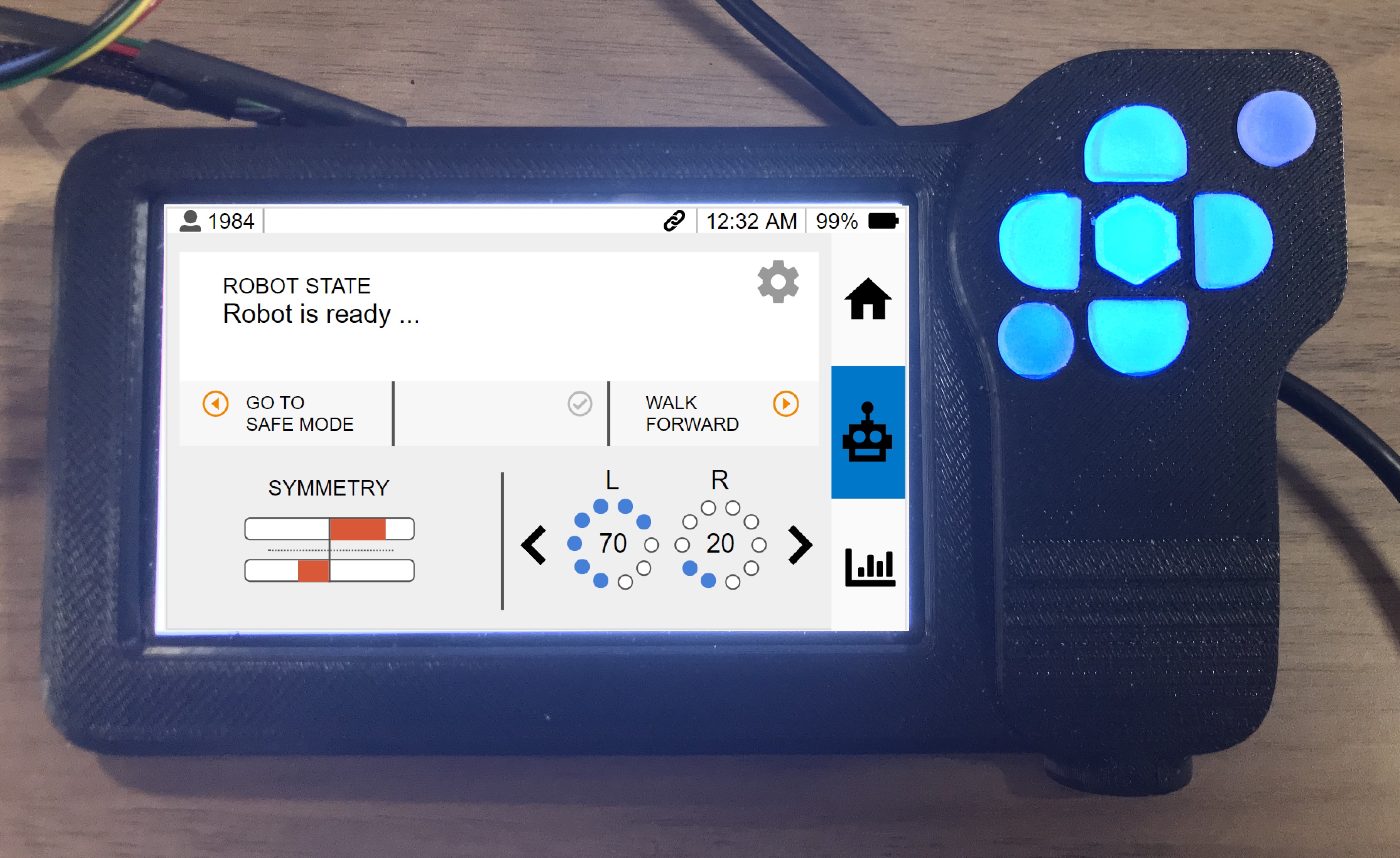
In initial testing, a new user initially tried to press the on-screen text space before I directed them to use the physical buttons. From that point on, the user did not seem to have a problem using the physical buttons. I worry that this will be a source of frustration for new users who are unfamiliar with the user interface.