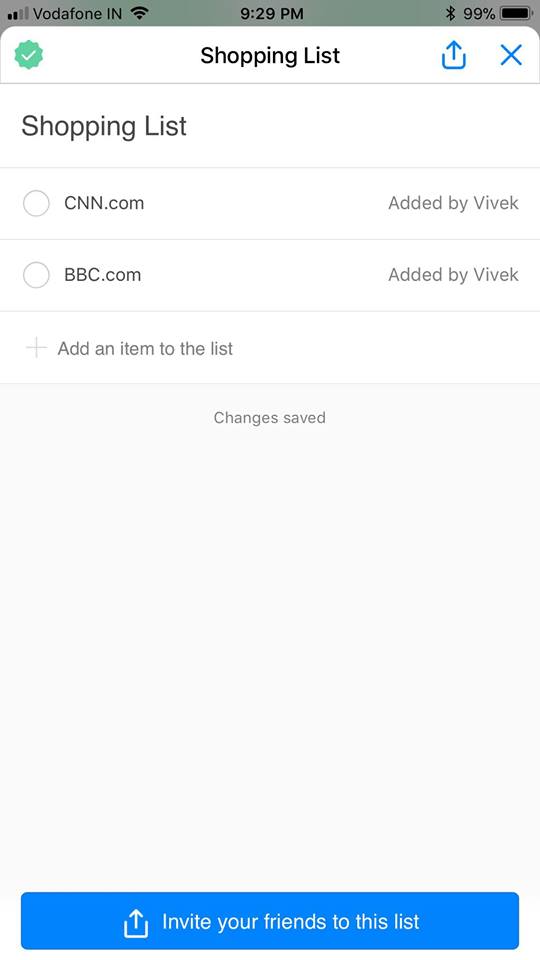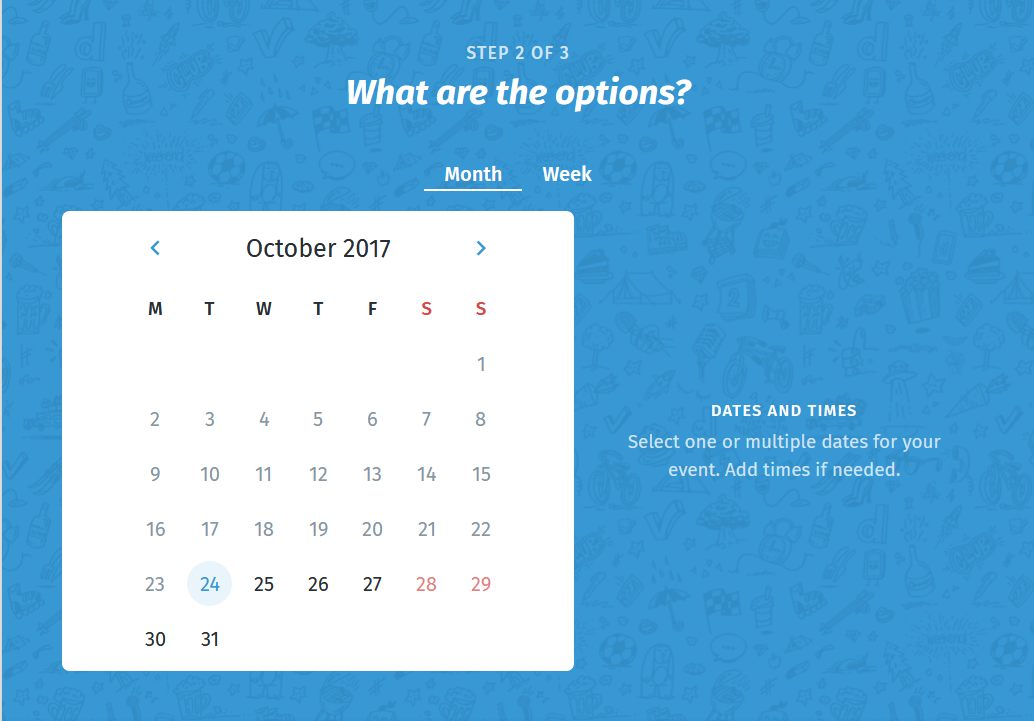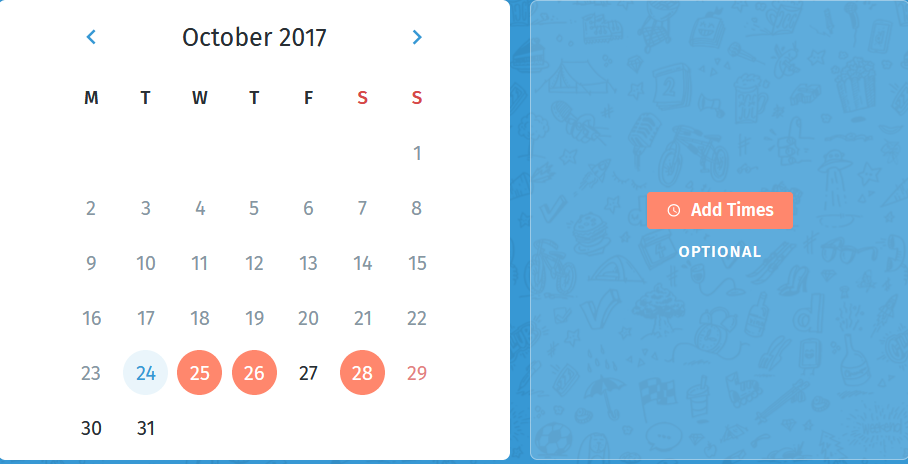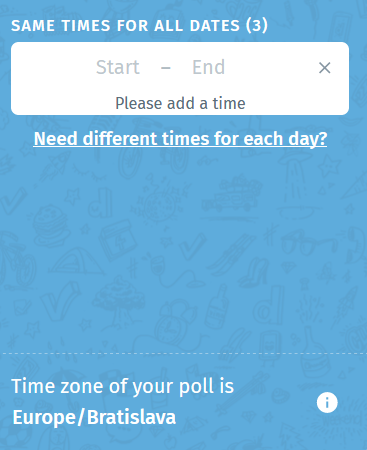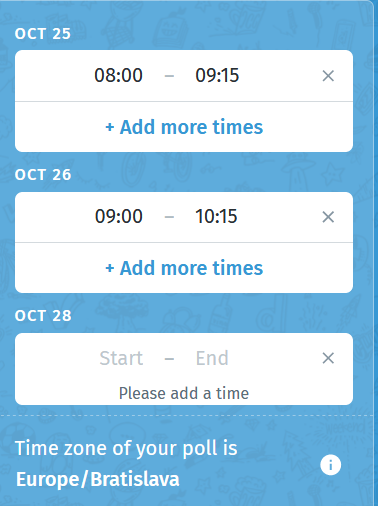I have a chatbot in which user receives news. I need to have some of the features below in my bot
- Select a list of websites with a checkbox from where they receive news. Ex cnn.com
- Specify one or more times when they receive news Ex 8:30 pm, 5 am
- Specify the days of the week for each time slot. For example 8:30 pm and let the user select Monday to Friday and uncheck Saturdays and Sundays
- Ability to add custom sites from where the user would like to receive news Ex: abcmynews.com
Though i ll be doing an app version of this, for the bot version, things are getting pretty tricky for me with respect to UX as this is new territory.
I am planning to use Messenger Webviews to achieve this functionality and I can right away think of putting 1 and 4 in a single webview screen on the chatbot
I have figured out the part where I can show a few news websites and let the people add more. It will be quite similar to this shopping list screen. While the UI below doesnt cover the ability to remove existing news sites, I would like to do that as well.
I am trying to figure out how I can take the time slot inputs and availability for each time slot. I came up with one idea for this but it doesnt look optimal
Bot: What time are you available?
User: 4 30 pm and 8 30 pm
Bot: Which days for 4 30 pm
User: All
Bot: Which days for 8 30 pm
User: All
That UX doesnt look quite right in my opinion. Should I add another screen in my webview? Should I come up with some other conversation style? Not sure what sort of date picker exists for this scenario inside the webview. Any help is appreciated. Thanks in advance