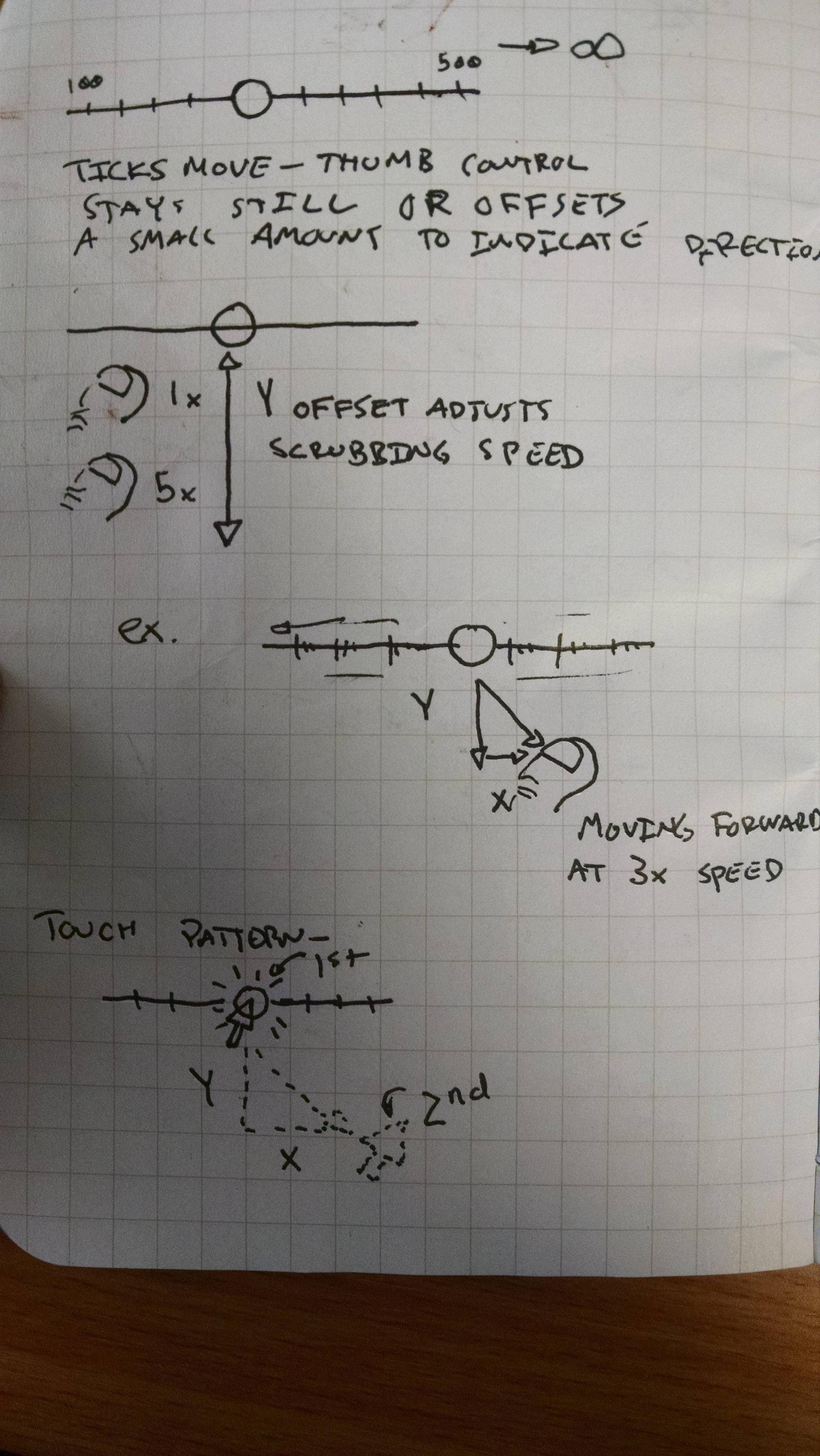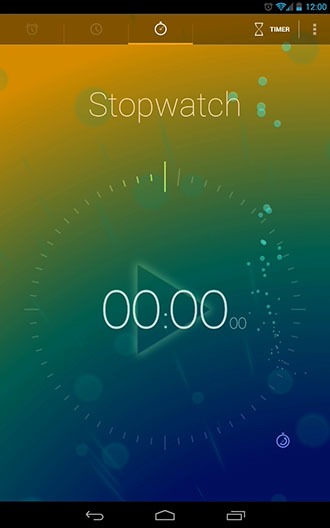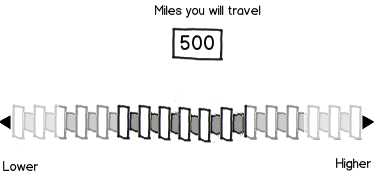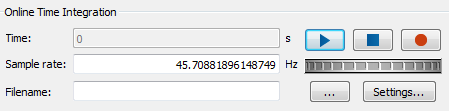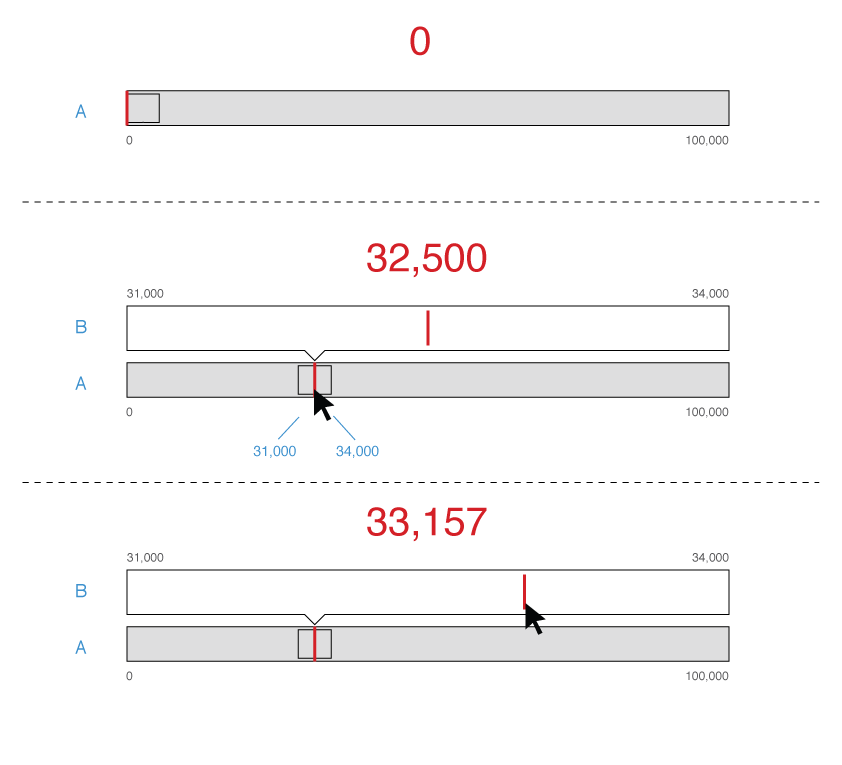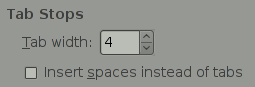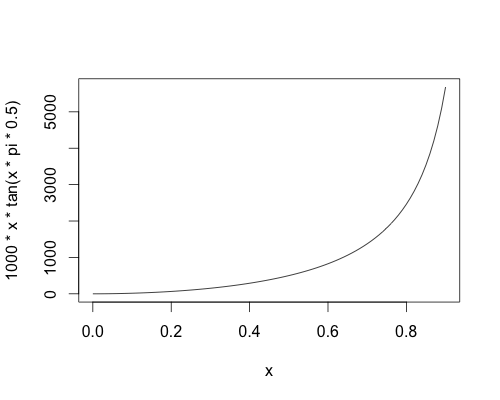I'm trying to design a control where the user can enter a figure that has no maximum value. For example, how many miles that person wants to travel that year.
There's a text field there for direct entry, but I want to make this tweakable. The control updates another field in real-time, so as they make changes to this 'miles' field it updates a map elsewhere showing how many times around the world that works out as, or how far towards certain countries it would take you. That sort of thing.
Text fields aren't very 'tweakable'. But because the total in the box could be anything (it could be 10, it could be `10,000) going with standard +/- options would be pretty painful. so I added in a slider to adjust the value that way.
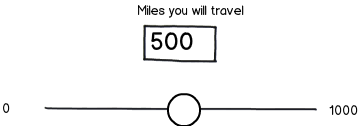
download bmml source – Wireframes created with Balsamiq Mockups
However, the drawback with a slider is that by the very nature of the control there is a maximum value. So I tried to come up with an alternative.
My idea was to mimic a horizontal 'thumbwheel' - the sort of scrollable cog you get on volume controls (or the mouse scrollwheel too) but one with no end - it just keeps rotating as you scroll:
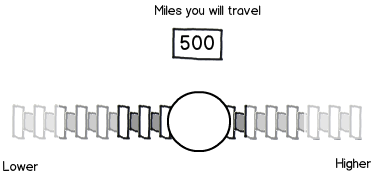
I designed it so that when the user gets to the end the thumb drops back to the middle, or when they let go of it the thumb returns to the middle again, so that they could then scroll to the end again, then repeat ad infinitum.
Unfortunately, this is suffering from the same issues as the slider. Usability testing finds that people still treat this control like a slider - pulling it to one end of the bar and not letting go, or not understanding that it can be used in the manner I had hoped.
I think my metaphor of a thumbwheel may not have been ideal here. Unfortunately I only have horizontal space to work with. So what am I doing wrong? Is there a better control I could go with to allow the user to adjust the text figure up/down?
Because the total in the box could be anything (it could be 10, it could be `10,000) going with standard +/- options would be pretty painful.