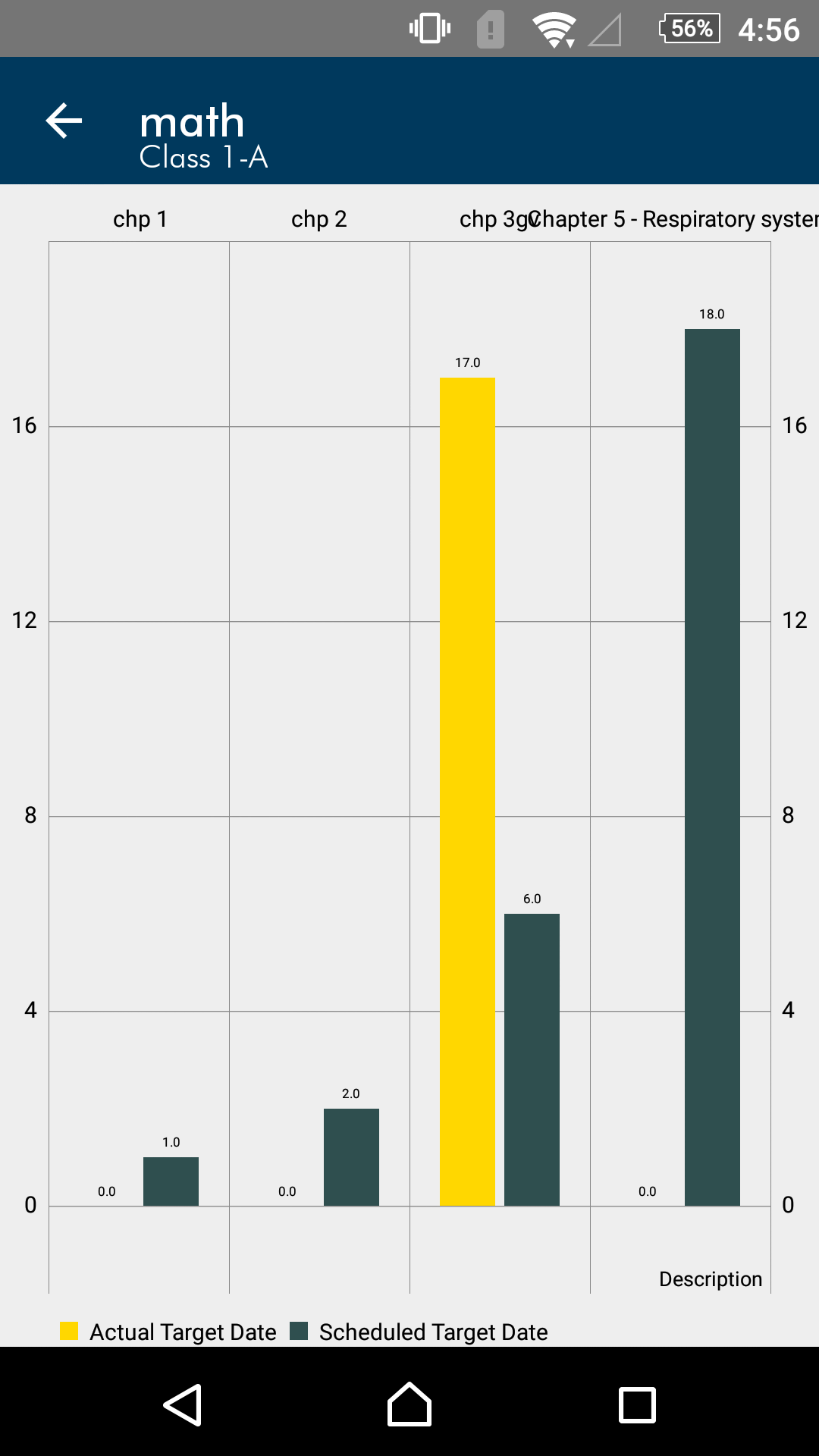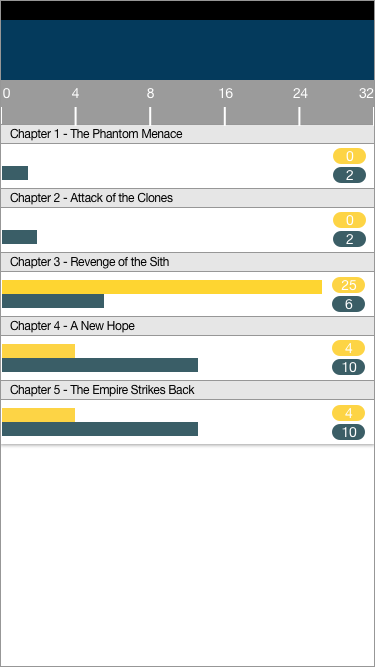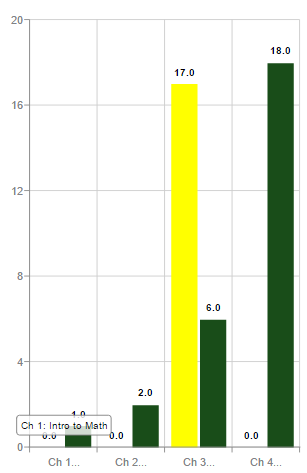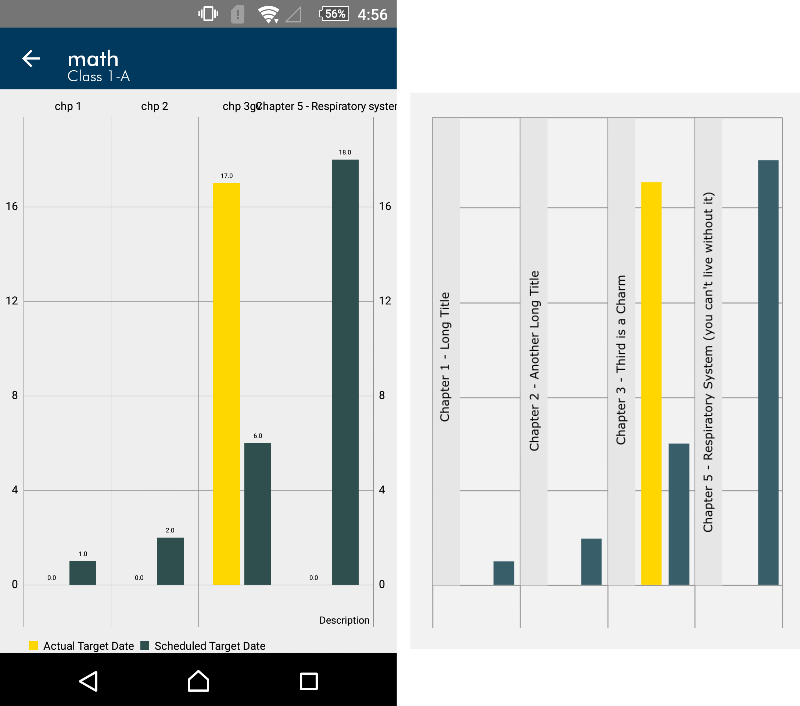I have been working on a bar graph which needs to be a part of a mobile app. If the titles under the bars get longer, either they start overlapping with the text of neighbouring bars or I have to programmatically break the text into multiple lines, both of which look awkward. There is an option to zoom and stretch the distance between the bars but in that case user doesn't get the view at a suitable scale where he can understand a better picture of the graph as a whole. I have used mpandroidchart plugin (if that counts). In the sample screenshot below, someone added the text "Chapter 5 - Respiratory system" and it just spoilt the view.
Can someone suggest me a better way of achieving this? Do I need to forcefully truncate or limit the user from entering texts larger than a standard maximum? Are there any layout aspects of the graph I should consider?