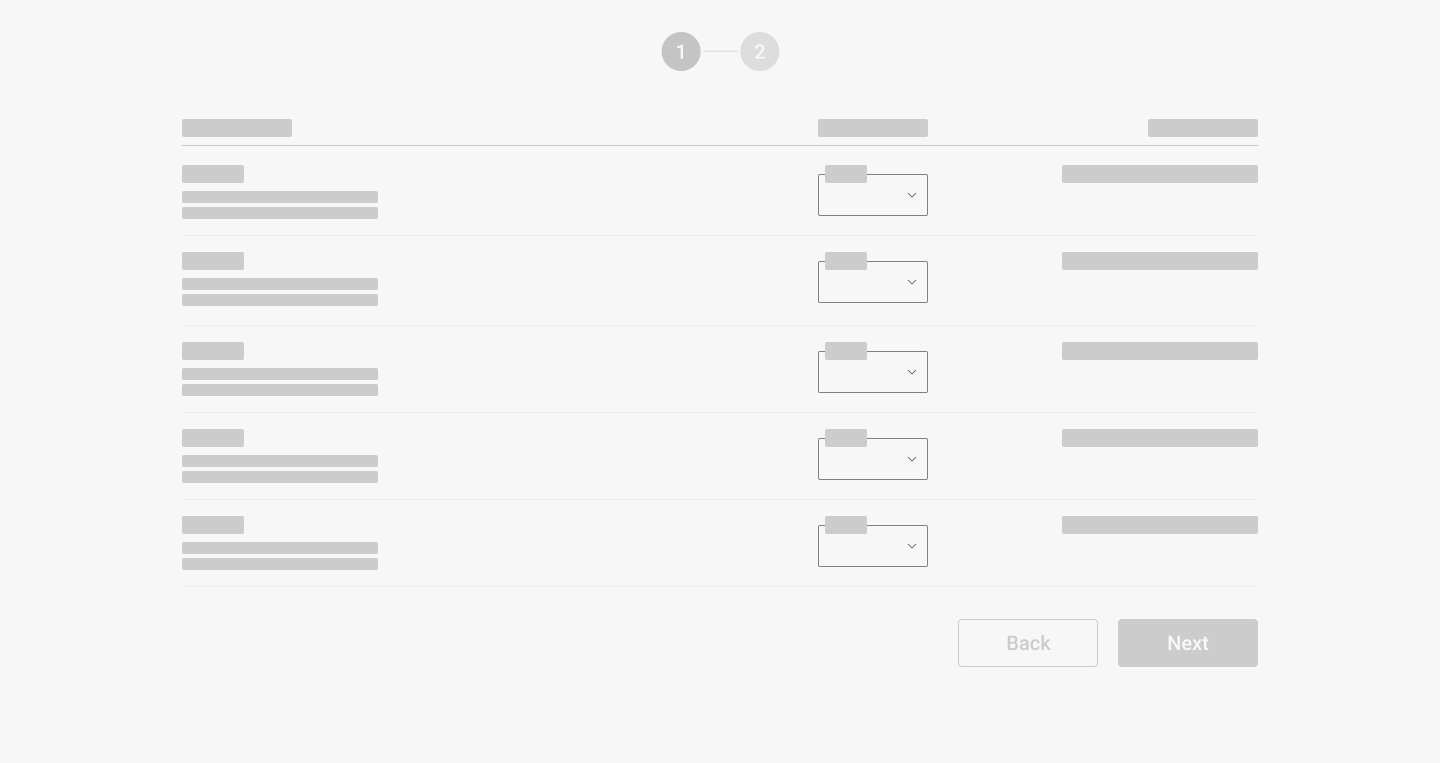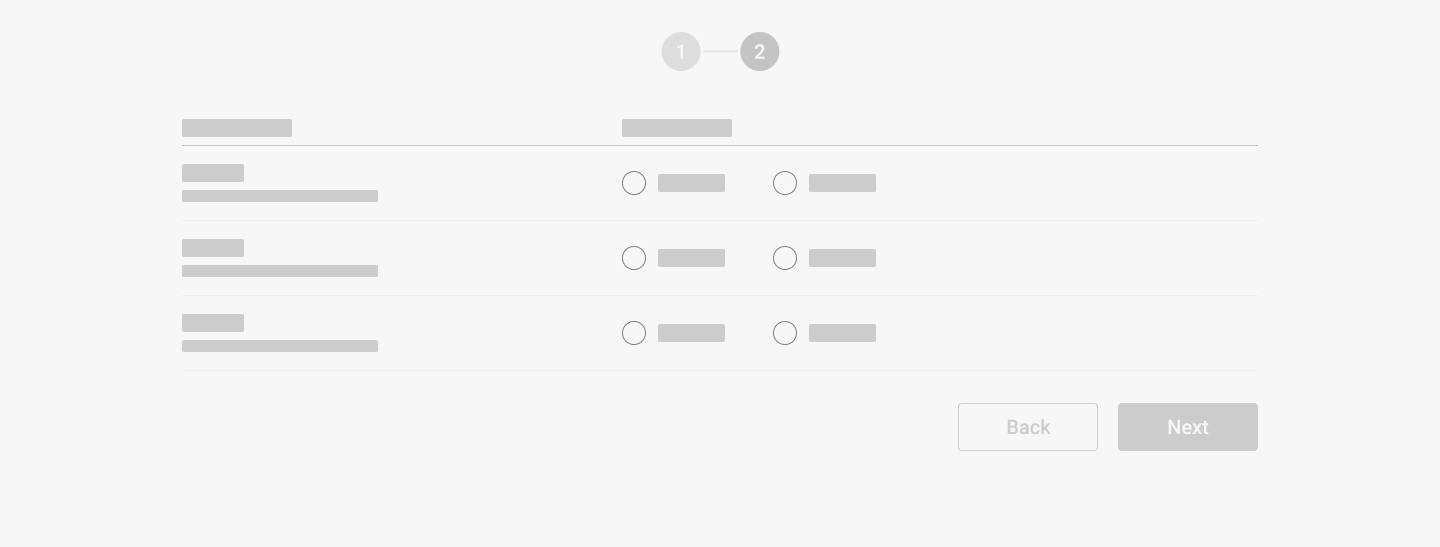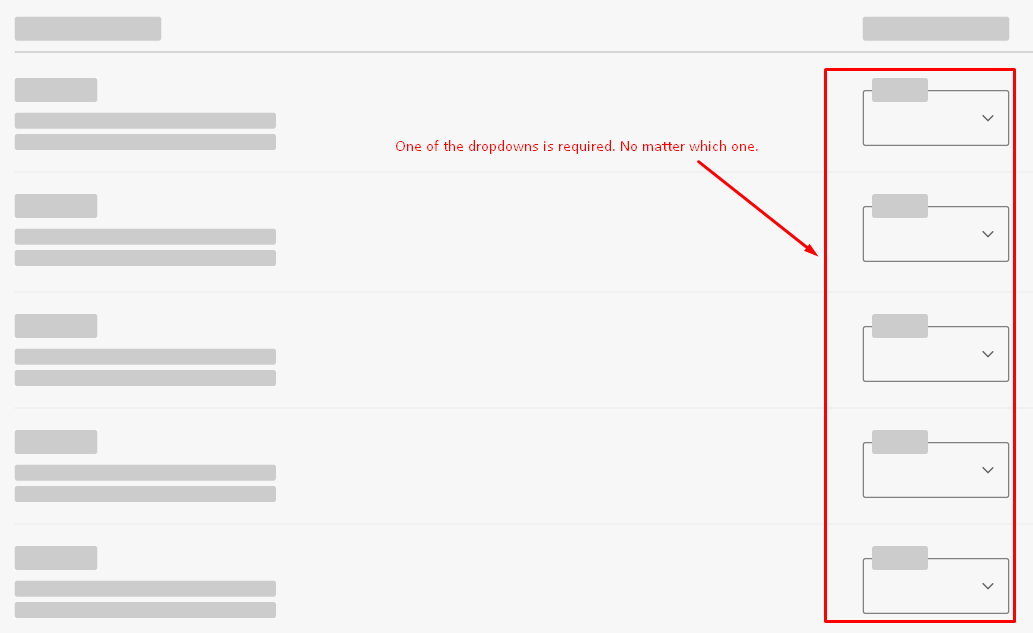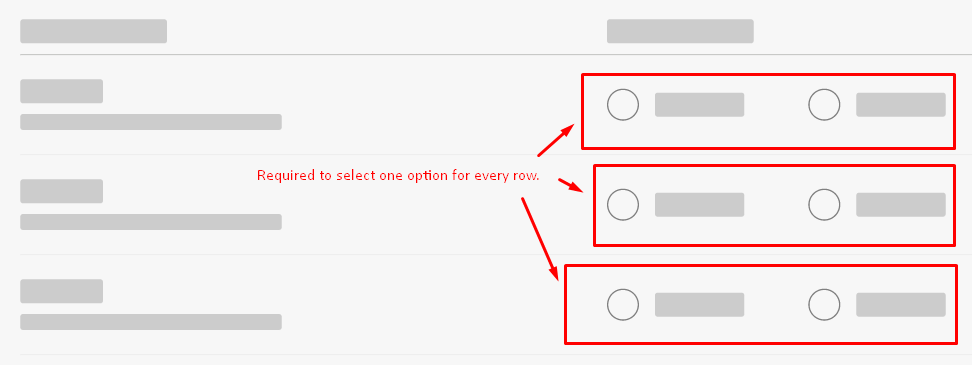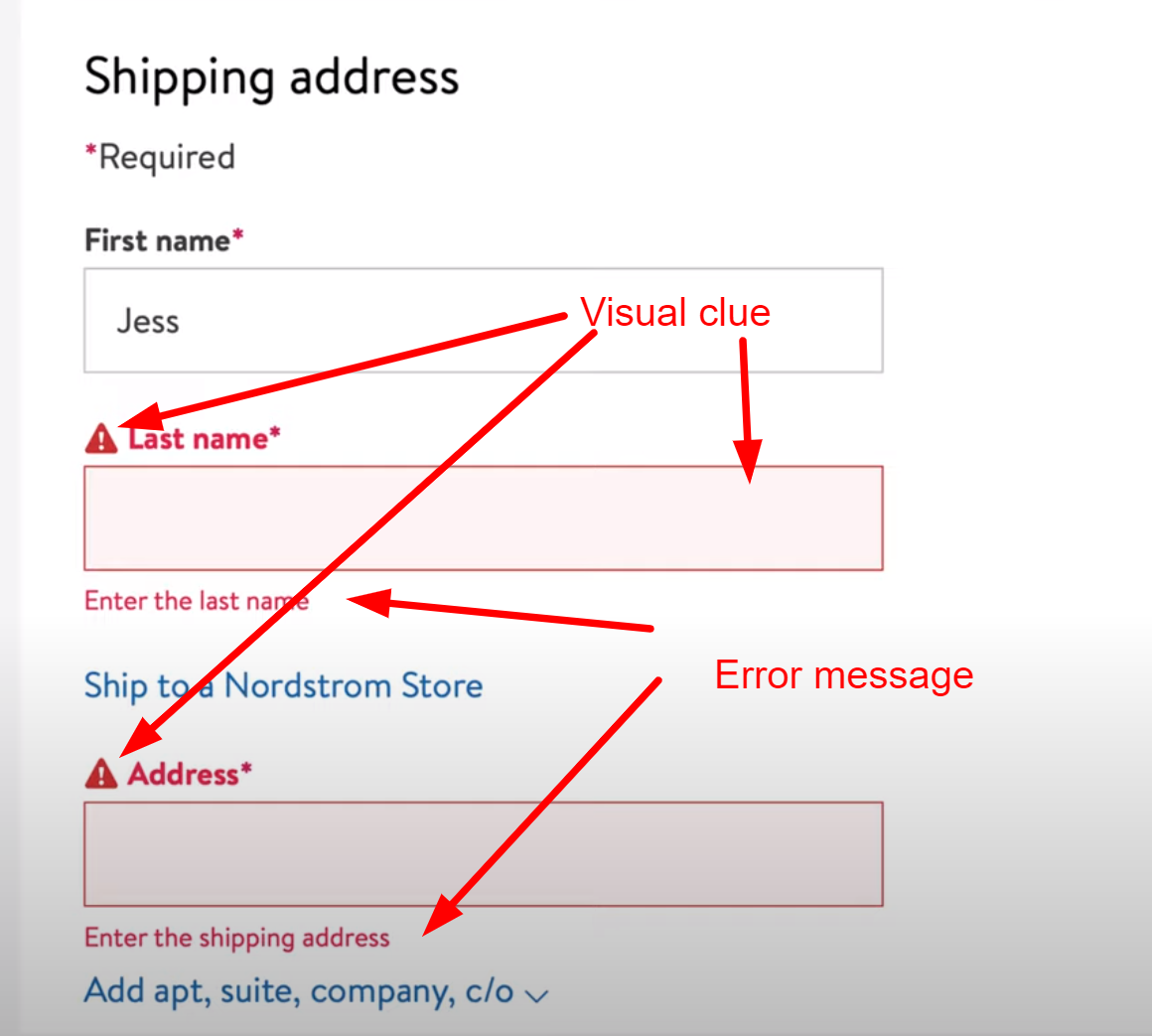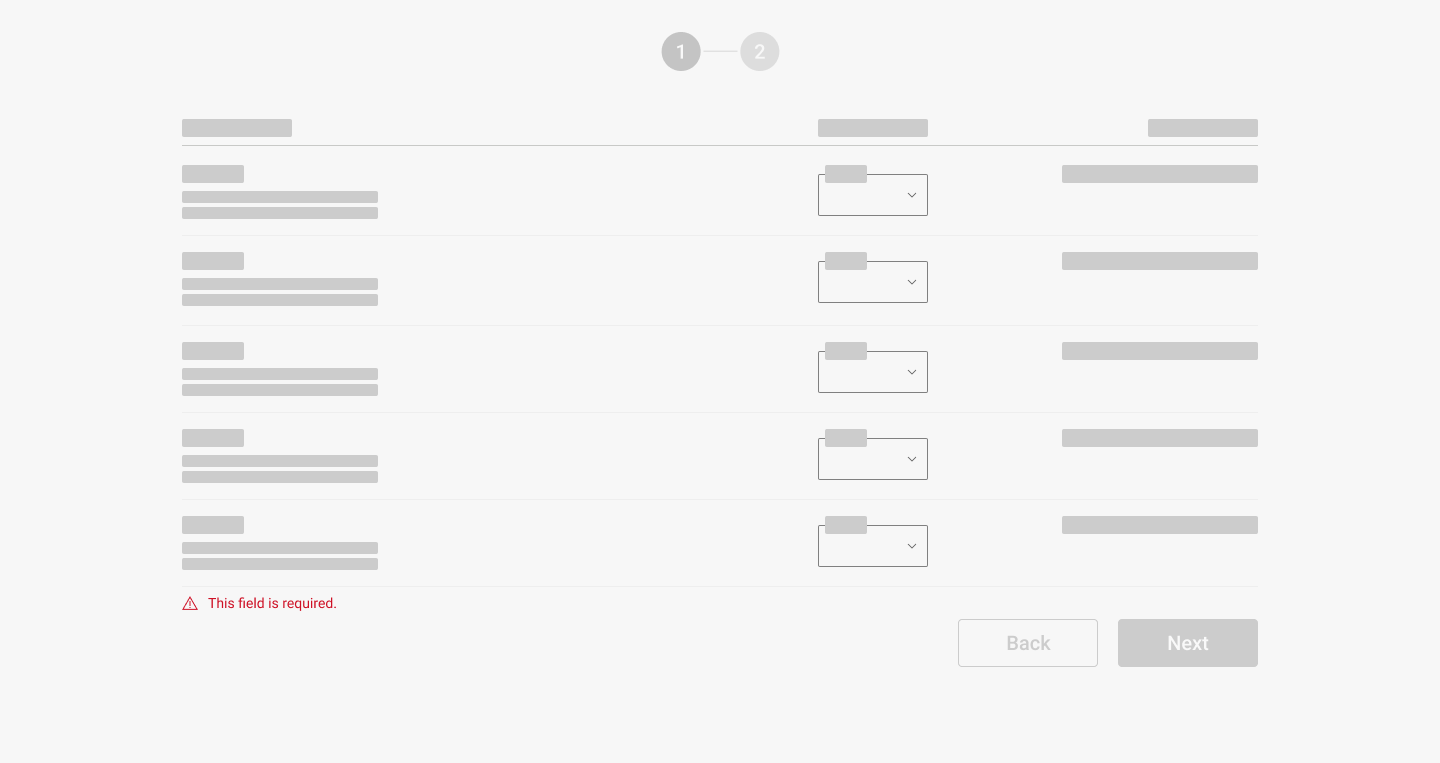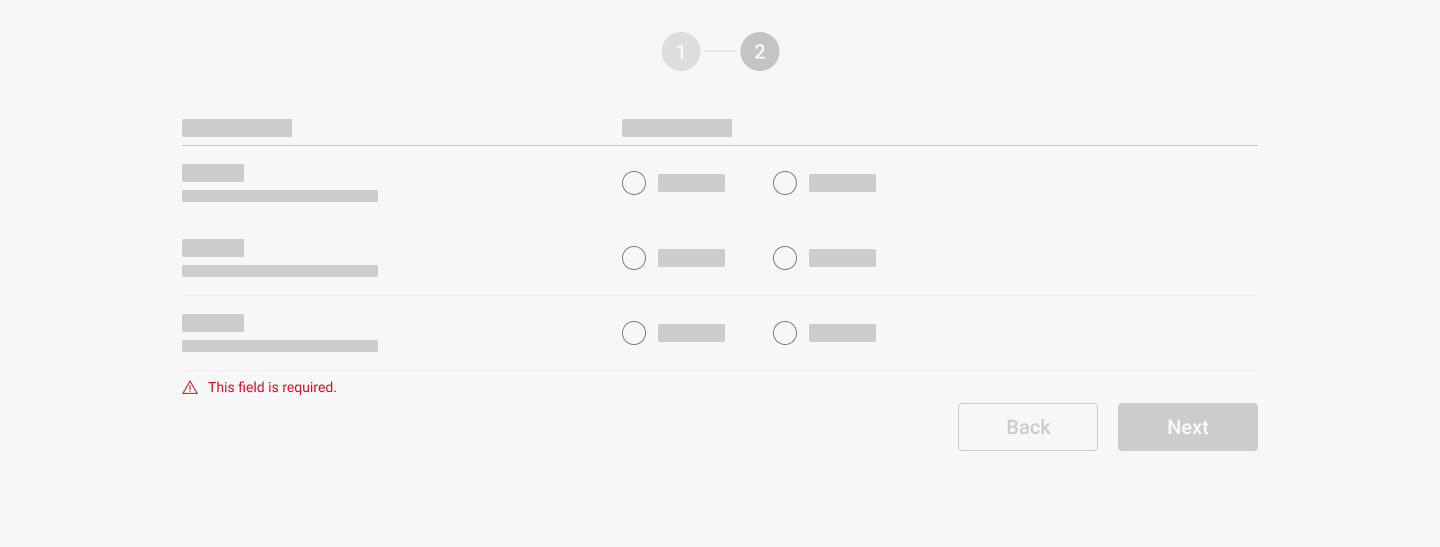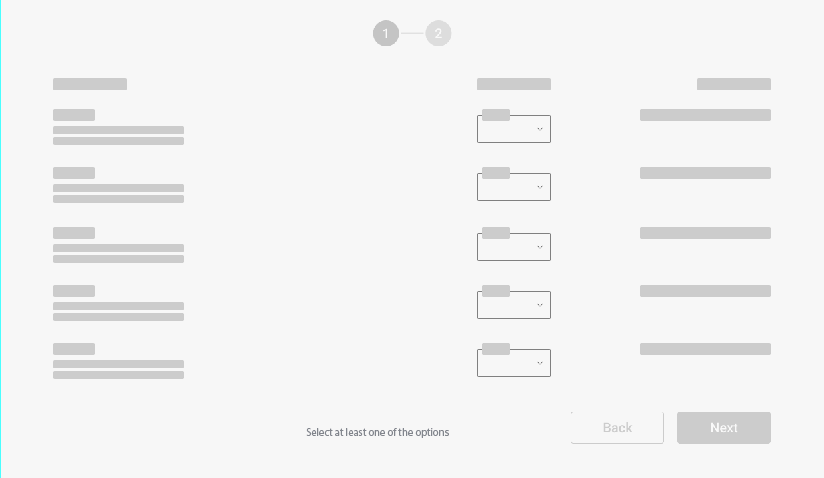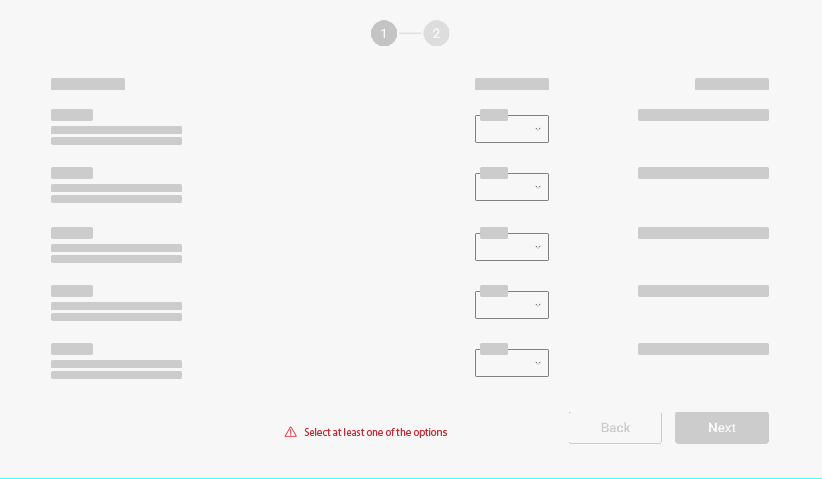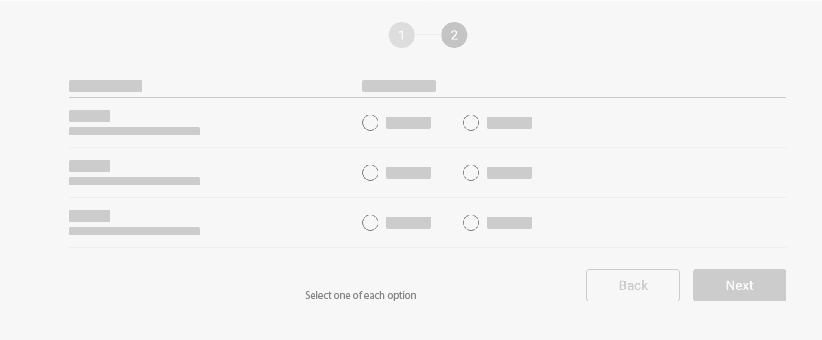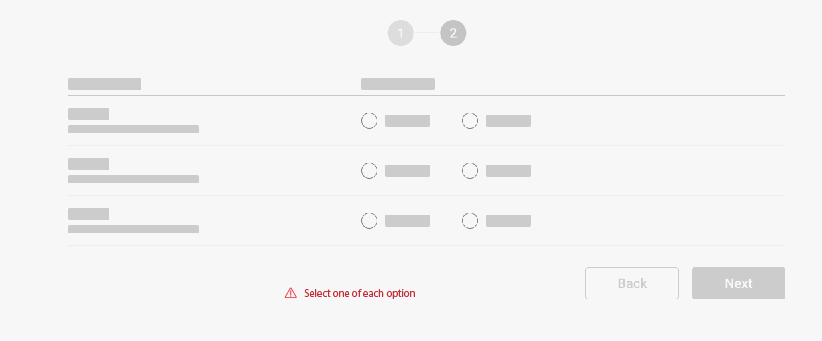I would like to hear your opinion on the matter. We do have a set-up wizard like that.
Let's say in step one we do have dropdowns with values from 0 to 10 and 0 being the default value. The user can only move forward if he chooses at least one of the dropdown values to be different than 0. He can choose all or only one (no matter which one).
In step two we have groups of 2 radion buttons per row. The user is required to select an option from every row to be able to continue. No row can be left without a selected option.
How would you suggest showing what is required for the user to select? Considering the differences between these two cases.
In my research what I found is the user should be able to see visual clues + error messages placed correctly. Is that the way to go? What do you think?
Currently what we do is indicate only with an error message placed the same way for both cases, but it is not clear what is actually required. Error messages are triggered after pressing the button (Next). That is a commonly used pattern in our product.
How would you solve this issue? I will be happy to read your opinions. Thanks in advance
EDIT: What you see presented in steps 1 and 2 is not the only thing that the user has to interact with to be able to proceed. I've only shown the sections from each step I have a problem with.
In the wizard there is a lot more going on than what I showed. There are between 5 and 7 steps and in each step, there are 3-4 sections all dependant on each other. What you see is only one section for a step.