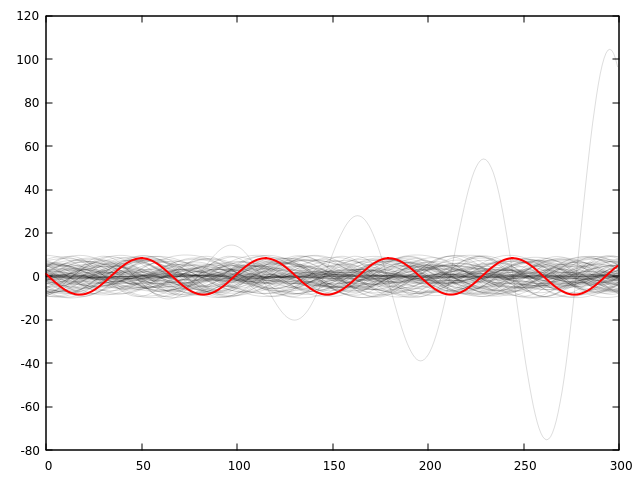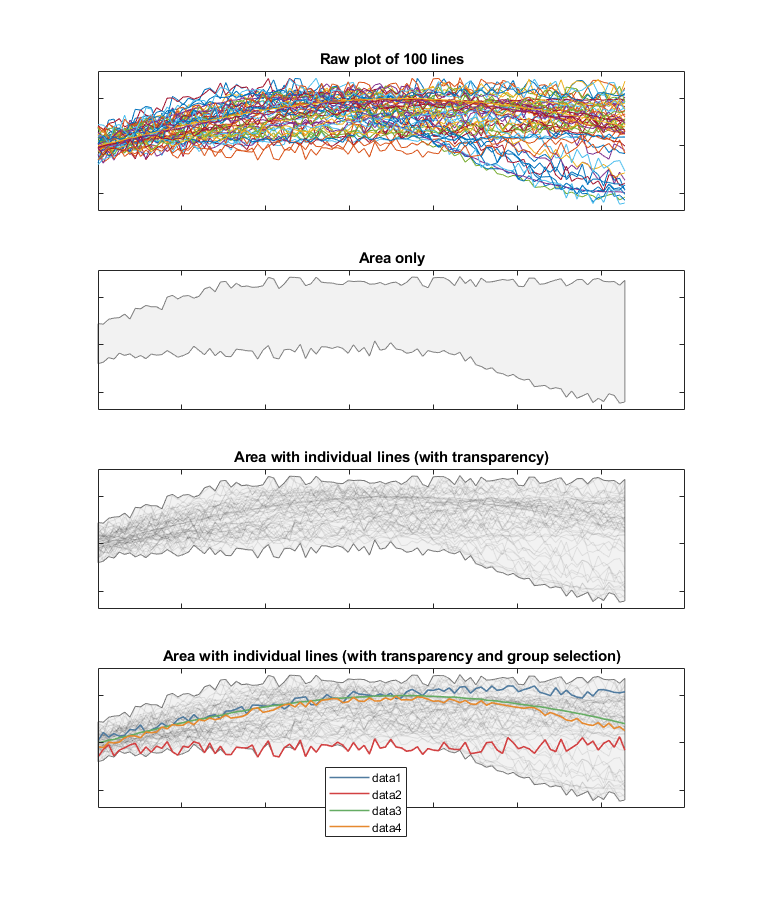I'm designing a dashboard which has a graph showing the humidity notification trends across multiple locations over a selected timeline.
The challenge I'm facing is that there's 70-100 locations that need to be shown in the same graph. Showing so many locations at the same time would make the graph unreadable.
One solution I'm exploring is to have some groups so that only some show (e.g. top 5 with highest notifications; refer to the image) at a time, and have a way for the user to navigate to the next 10 and so on. What would be a meaningful way to navigate between these groups?
I'm also curious how you would tackle such a problem.