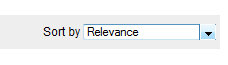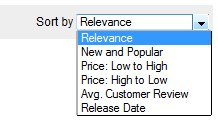I was dealing with this today, and this nine-year old question came up as the first search result. After trying a few things, I came up with something different: adding a border line on the top or bottom of the header cell to indicate which column is sorting, and in which direction. I also added a background color and pointer cursor on hover, but seeing the line on the default sort column should be a good indication that sorting by different columns is possible without having to discover that functionality by hovering.
Here's how it looks when sorted by Song ascending:

And by Uploaded descending:

(Users can click the selected column to reverse the sort direction.)
To place the border inside the header cell, I used this CSS:
th {
background-color: #F0F0F0;
padding: 6px;
text-transform: none;
cursor: pointer;
}
th:hover {
background-color: #E0E0E0;
}
th.active_asc {
box-shadow: inset 0px -2px 0px #D6D6D6;
}
th.active_desc {
box-shadow: inset 0px 3px 0px #D6D6D6;
}
The bottom line is 1px smaller than the top line because the header row already has a 1px border.