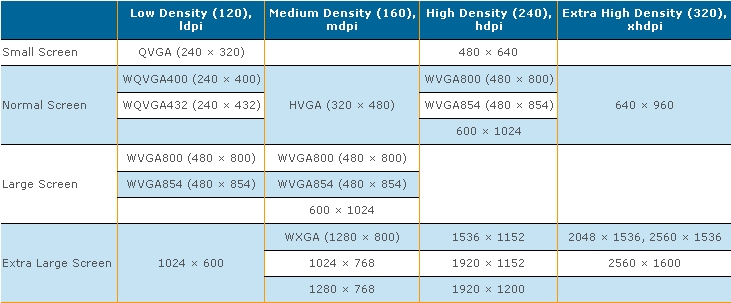So, I am a week and a half into a new project, and I've been designing for a resolution of 320px * 480px. I am new to the game and I've just found out that that resolution is too small considering the high density displays of newer smartphones, and that my graphics will look blurry on new devices.
My ignorance is really costing me and I'd like to find out if there is an equivalent of the stock resolution mentioned above (which I assume was used before the high density displays were introduced).
If you have any suggestions on how I can salvage my existing graphics short of redoing the .PSD's that will also be appreciated.