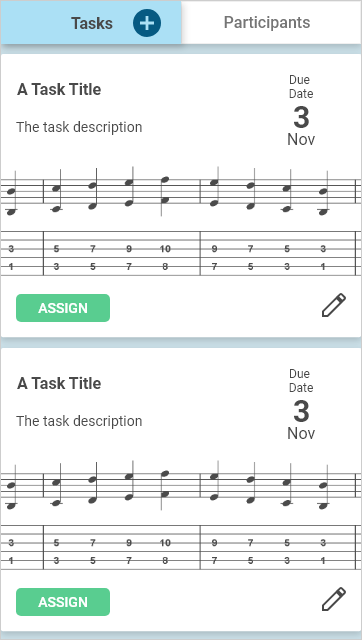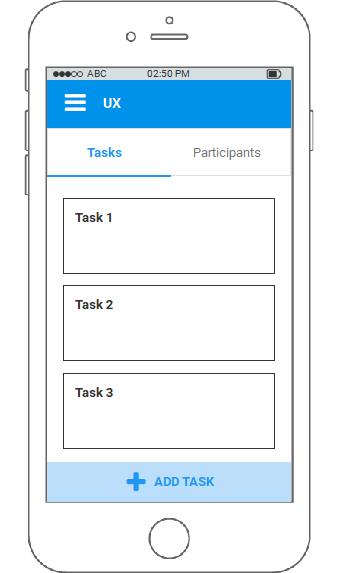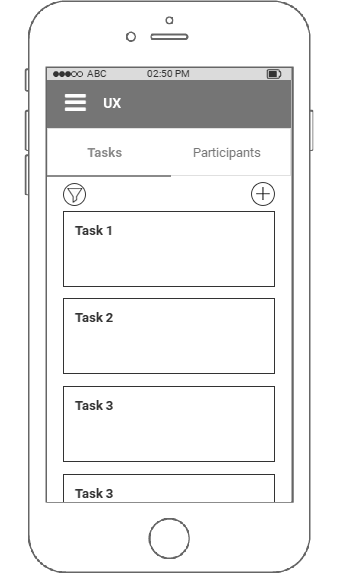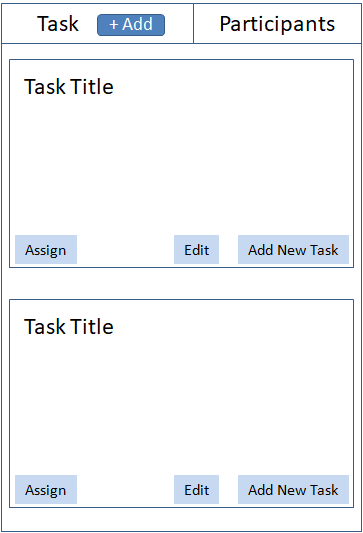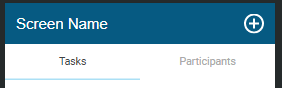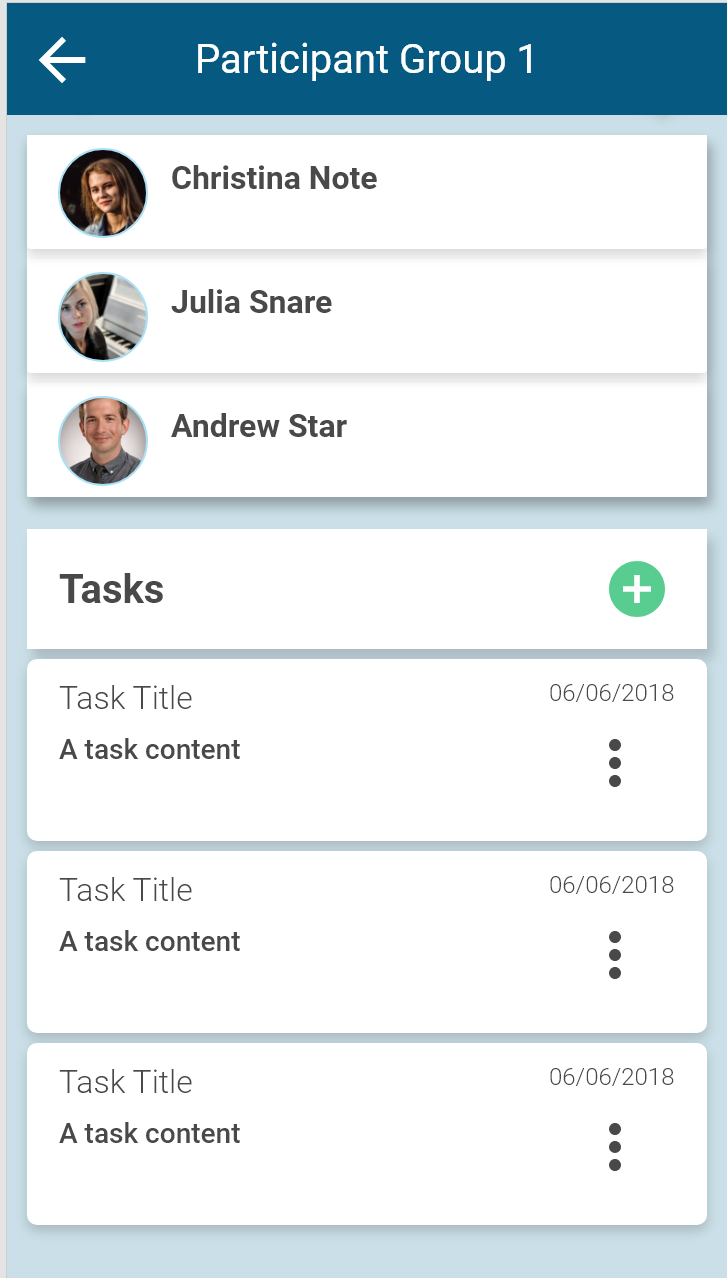I have two suggestions to consider so please read through and consider the arguments for each.
Floating Action Button
A floating action button button provides the primary action for the screen on which it appears. I strongly recommend this approach however you've expressed concern about using these in the question so allow me to address them:
- adding a task is not necessarily the most common action in this view
Whilst it may not obviously be the most common action that exists within the view it may be the most prominent action for a list of tasks. Take each of the other actions and review what they apply to as I will for your mock up:
- tabs These are part of the higher-level navigation structure, they allow the user to get to the list but they don't apply to the list
- task card The user may click directly on the task card to edit or view that individual task, this is a property of the task within the list as it allows the user to change the card but does not modify the list (except for updating the displayed summary)
- assign like the previous point, this allows changes to the task card rather than the list
Though there are several actions the user might take (and likely actions that could be used more than adding tasks) the creation of a new task may be the only action that is a behaviour of the list, rather than something specific to a particular task. If it does turn out to be the only property that applies directly to the list then a floating action button is likely most material tool for the job, if not consider the "Bottom Navigation" below.
- the FAB is not so commonly used on iOS, nor is it in the iOS guidelines
Whilst it is true that it is not yet common, it is used and is becoming more popular as material design spreads into apple's domain, as well as from android applications maintaining a single interface design. Several answers on this question show that the floating action button is in use in iOS applications including Spotify, the current Gmail interface (updated to follow the material interface) and the iOS 11 Notes App.
Note as well that, as in the Spotify case above, a floating action button is not required to sit in the bottom-right corner. The material docs have some great examples of this but unless some other alignment fits into your interface I would recommend the ordinary position for the sake of familiarity.
Bottom Navigation
This is an extension on Shaz's great answer to provide an alternative. If my previous offering does not assuage your concerns about using a floating action button or you find you do require additional actions on your list (such as sorting/filtering the contents) then I second shaz's suggestion to place the option at the bottom of the screen.
I would recommend making use of the bottom navigation bar for this feature. This is intended for navigation so though it may make sense for it to navigate to a "new task" screen, it may be out of place to "sort" from this bar. A solution here could be to use a sheet to provide sorting/filtering options, so that the button "navigates" to the sheet for that purpose.
Final Thoughts
The floating action button is the most material approach to including this option and may not be as out of place in this purpose as you have thought. The bottom navigation whilst not strictly the correct use of the component will make the option suitably visible to users of either iOS or android. If neither of these options suffice a simple three-dot menu in the toolbar (as depicted in the tab mobile examples) would still be more in-line with material design than placing the action inside of the navigation.