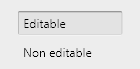I think the answer for you lies within the question:
With an edit button they go to yet another screen on which they can edit the order.
Using a disabled input element suggests that this element can, somehow, be made editable. In your case, it can't. Essentially, you are suggesting that there is a form in read-only-mode. And modes are a very troublesome thing for users, since the same UI may or may not allow different actions depending on the mode the application is in.
The big problem is how to let the user know in which mode they are, and to tell them how they can change it. Because they will look for a way to get those disabled form elements into an editable state.
I could imagine your scenario working well if:
- By default, the list would be presented as read-only form elements
- there is a big "Edit" button
- clicking the button enables all the form elements and replaces the edit button with a "save" and a "cancel" button
Or, better yet:
- the list is presented as editable form elements right away
Because, why have the user actively invoke the edit mode in the first place? It's not like the edit mode conflicts with giving an overview.
One more scenario:
- Like on flickr, display all elements as plain text. When an element is clicked, turn it into an editable form field. ESC cancels, enter confirms.
This is called a Quasimode – it is only active as long as the user explicitly invokes it (here by keeping focus on the form element). This makes it much easier for the user to understand whether they are in edit mode, and why. A practical example: No one keeps Shift (=Quasimode) pressed accidentally, but CapsLock (=Mode) is a constant source of annoyance.
However, it seems to me that your scenario is bound to the actual editing happening on another page entirely, so form elements are just confusing. A clean, nicely designed table is better suited.