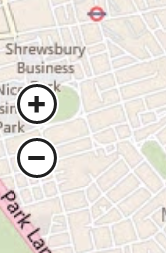Windows 8 has the following behaviour for its Maps app:
- Users of touch-only devices never see the zoom controls
- Users of non-touch devices always see the zoom controls
- Users of hybrid devices such as touch-screen all-in-ones will depend on how the user is currently interacting with the map.
To clarify that last point; Windows 8 enters a sort of "touch mode" once you start interacting with the computer via a touch screen (regardless of the connected hardware), e.g. if you tap your password field on the login screen instead of targeting it with a mouse, it'll show the on-screen keyboard, regardless of whether or not a physical keyboard is connected. Naturally it accepts input from either.
The same thing goes for scrollbars, which are much wider and more familiar on Windows 8 when used with a mouse than with touch only:


So in keeping with that behaviour, Maps changes its behaviour dynamically based on which input device you use. If you enter Maps with touch it will not show controls until you move a connected mouse (in which case they fade in). If you enter Maps with a mouse, the controls start visible and dynamically fade out once you start pinching and zooming. Once they're visible the controls look like this: