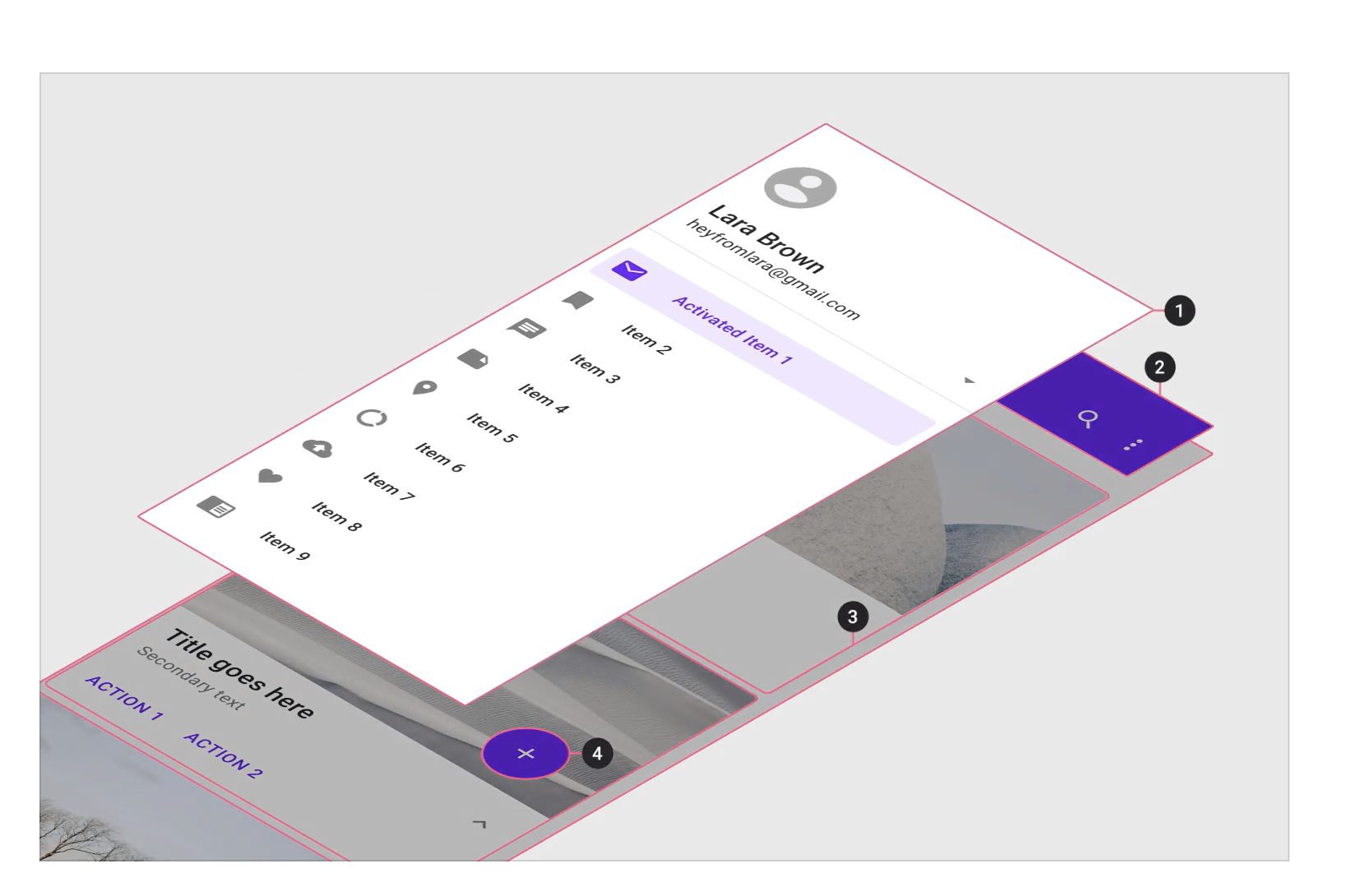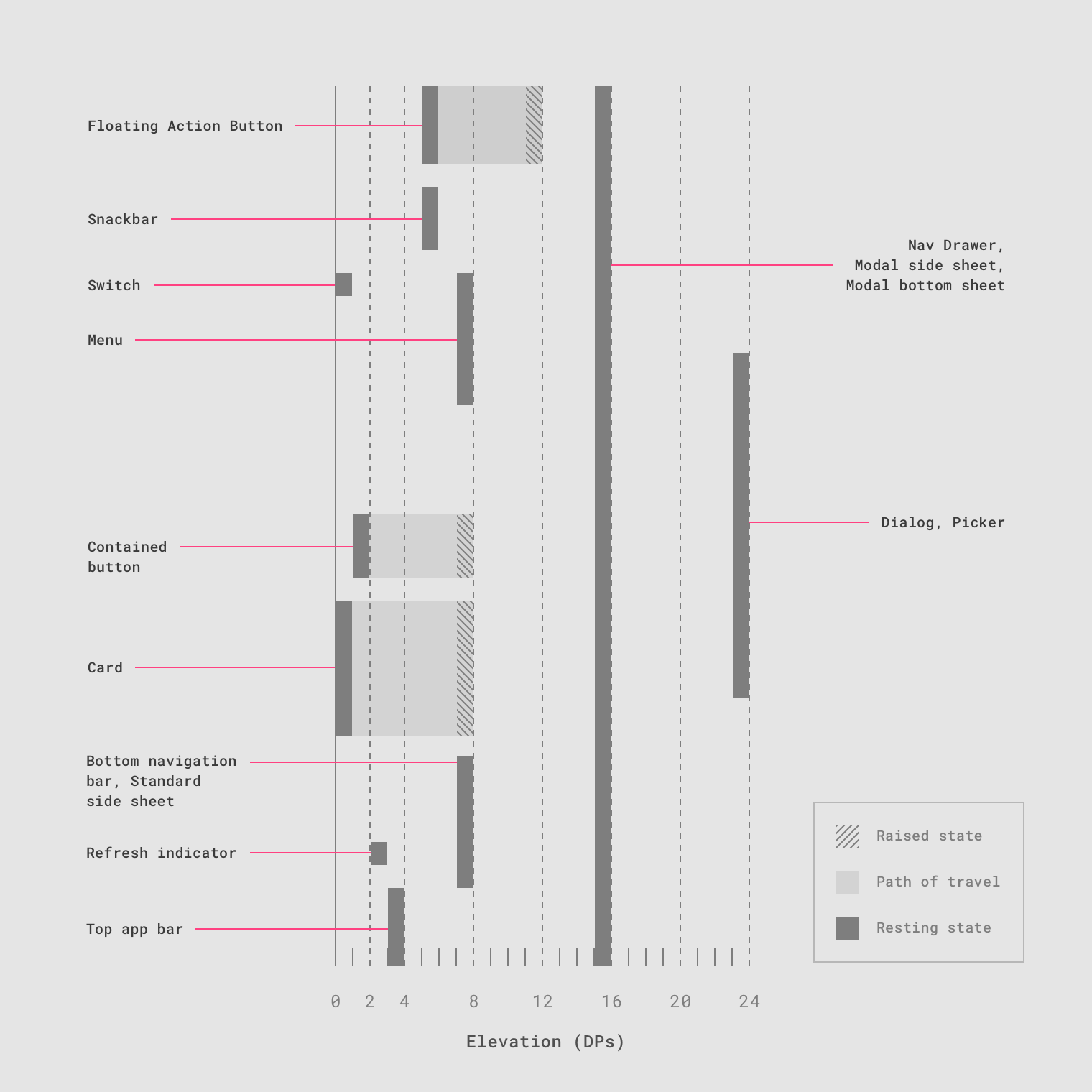I don't think so, you can't apply elevation within the side menu(Model Side sheet). Depend on Google Materials guidelines as I'll show that below.
Another thing, Logically, you can't have more than one toolbar elevation in your mobile screen, it's a complicated case, you can have more than one below each other having the same degree of elevation.
Below I wanted to show some principles used by Google Materials in using elevations and what's the differences between using them inside the menu and other places:
1- Side menu and Side filters in Google materials, they deal with them as one elevation so anything within the side menu will look like a flat object, even it included a scroller.
2- In Google materials, who owns the top elevation is the Dialog/Picker, then it comes Nav Drawer, Model Side sheet, and Model Bottom sheet as shown below.
BUT It's important to know that: Even the side menu(Model Side sheet) and Nav drawer have the same elevation, you can't see them both, because the importance of the Nav drawer is more importanthigher and it disables the side menu if it's activated.