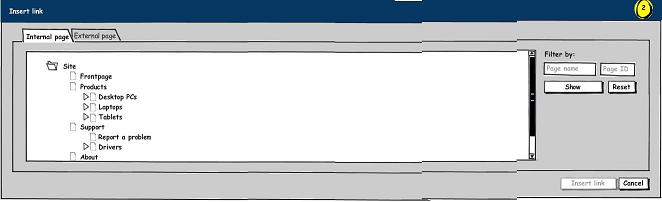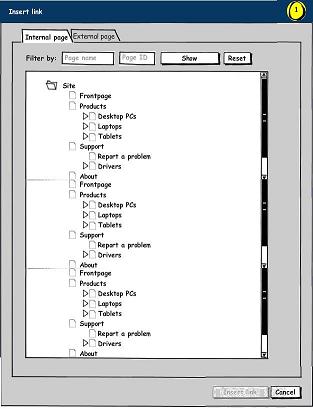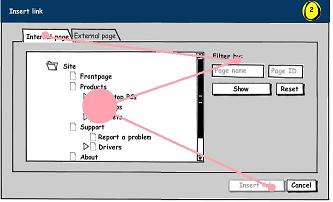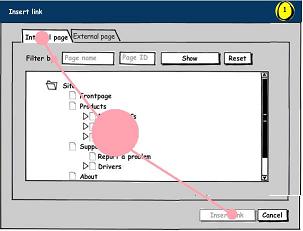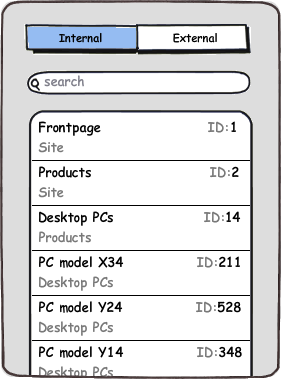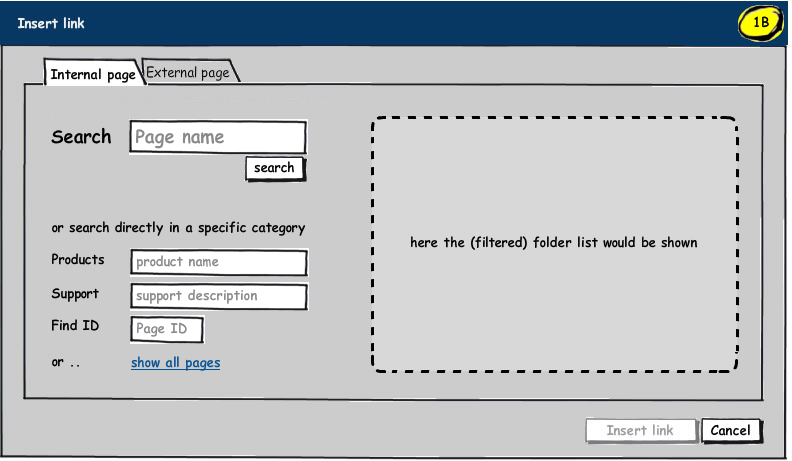Suppose the user -- from a CMS backend WYSIWYG editor -- opens an Insert link-dialog. When having a list of possible link destination pages,
- where would be an appropriate place to put filter controls if the UI should cater for inexperienced as well as experienced users?
Suppose the controls are placed above the list, like (1):
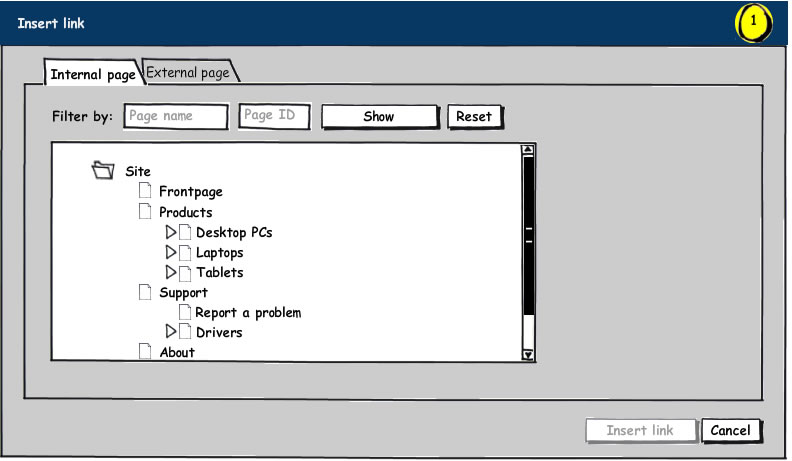
This might be an advantage to more experienced users, since they have fast access to the filtering tools. However, for more novice users, the filtering tools might appear to be required -- due to the implied flow --- rather than optional, assistive tools (as intended from a design perspective).
Another approach would be to place the filtering tools next to the list, like (2):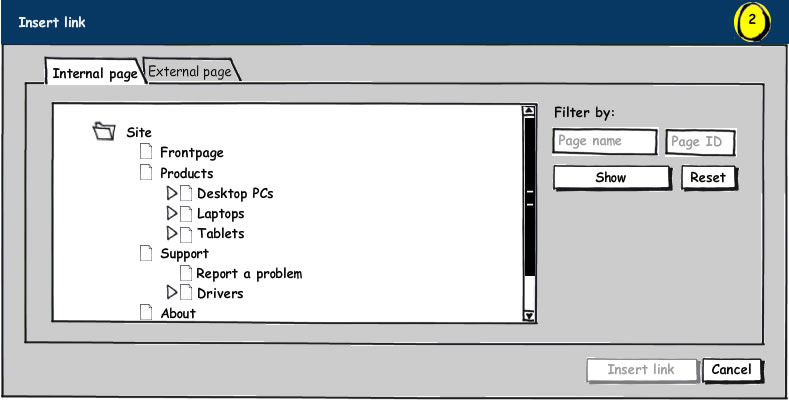
This way the filtering tools are less in-your-face.
A third approach would be to initially hide the filtering controls, like (3A & 3B):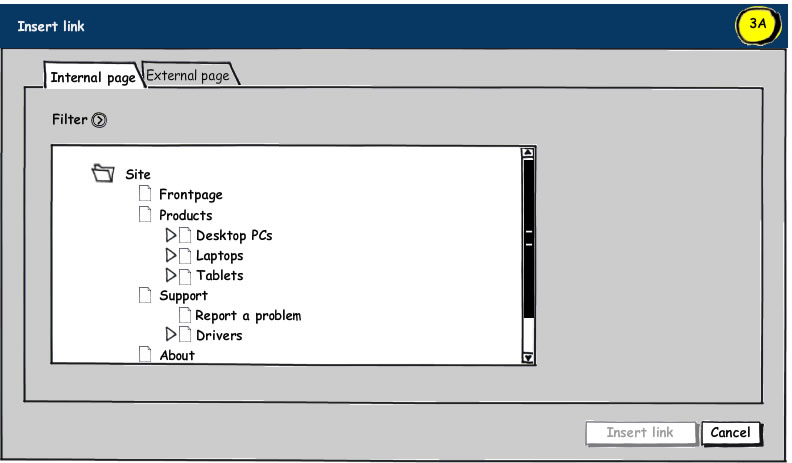
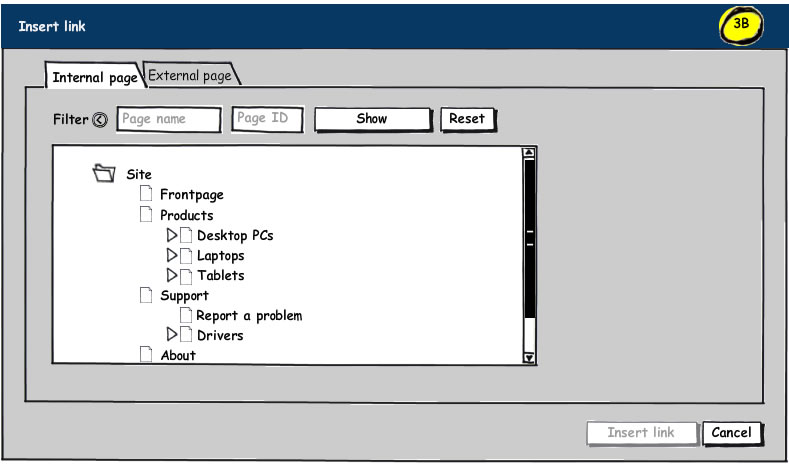
The advantage here is the reduction of the number of UI elements on the first encounter. The downside is the extra click to open the filter options. However, a cookie might be used to store hidden/visible state of the filter controls.
Perhaps a more toolbar-like styling of the filter options is the way to go, but then again, this would be yet another UI element.
Any thoughts on this?