Once a user has carried out a search on my mobile app they are presented with a list of offers.
At this stage (3rd screen), the user can either:
1) accept ONE of the on-screen offers
2) carry out another search using different parameters
I don't think the third picture clearly tells the user what is expected of them next. How would I best:
Indicate to the user that they need to select only ONE of the offers. Currently they just need to tap on the item and it will take them to a new screen. But I don't think it is clear enough to the novice.
Indicate to the user that they can carry out another search, if they are not happy with the offers presented.
I think the positioning of the 4 offers section in the third screen above clashes with the rest of the UI (it looks a bit busy). How would I best declutter the screen and make it easier for the user to select the offer that they want?
Update - 08/08/2-15
This is the full flow:

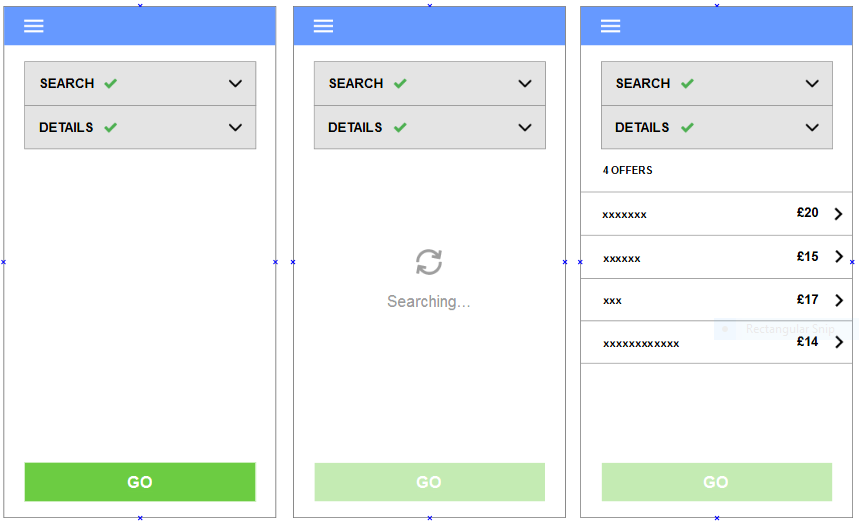
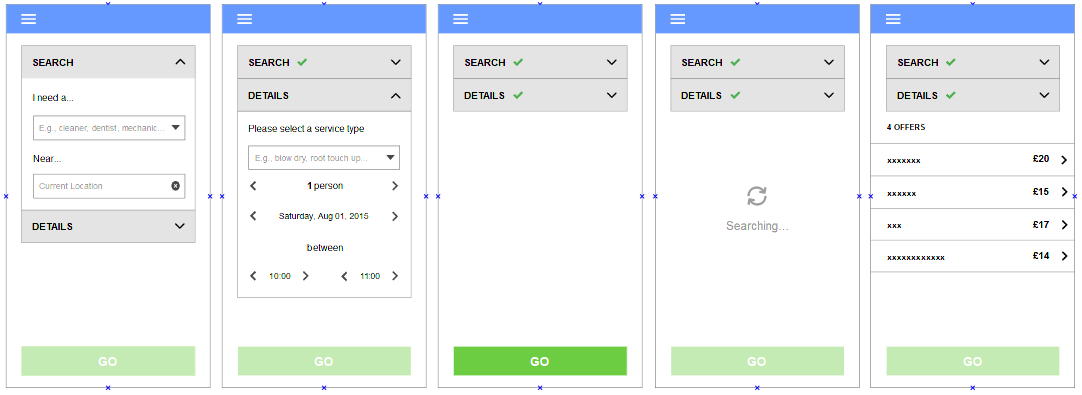
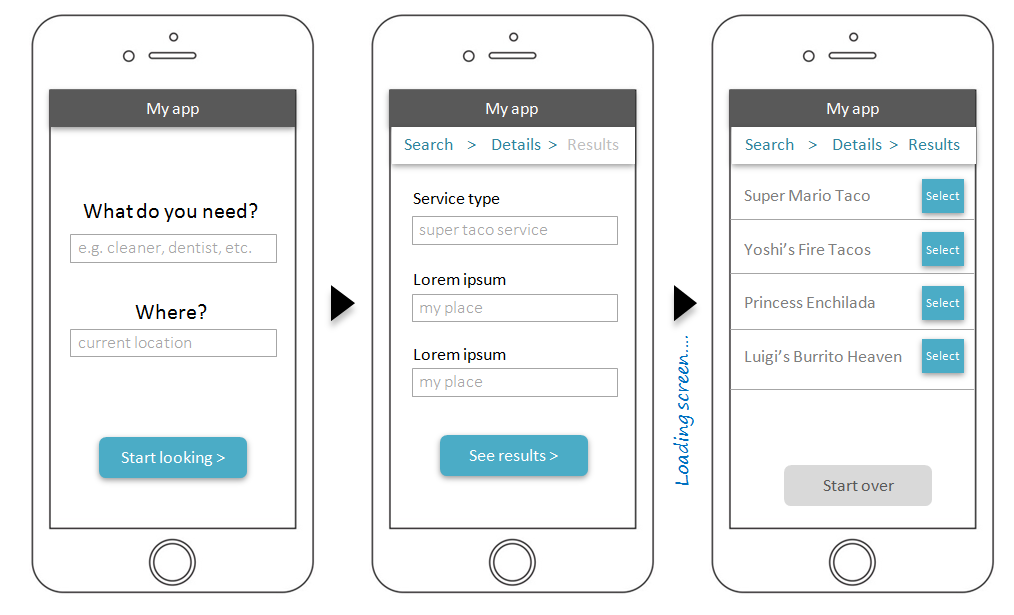
searchanddetailsboxes mean?