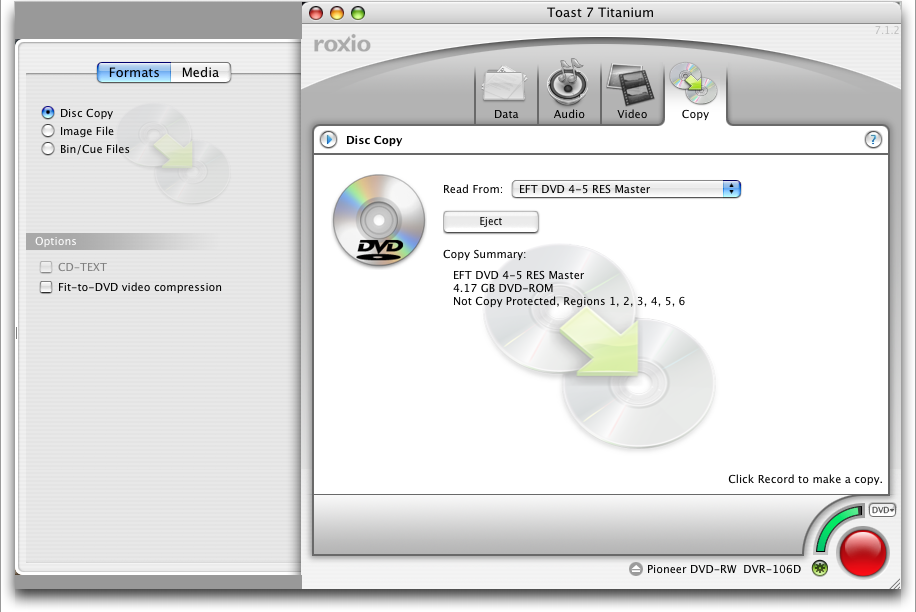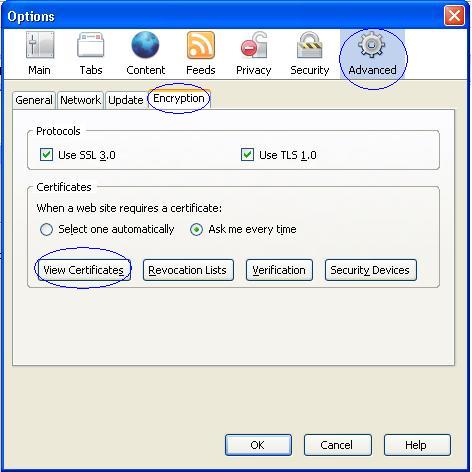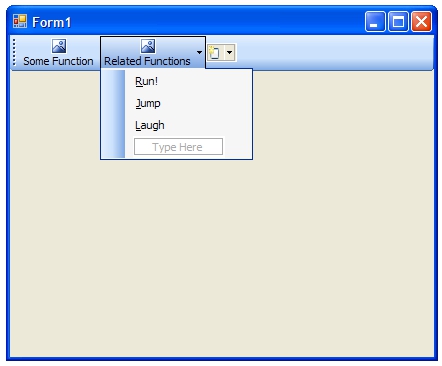I have a .NET Winforms application that hosts controls to provide different areas of functionality.
My normal method in providing a menu to switch between these controls has been a TreeView or a List as a left-side menu, however I have never been too satisfied with this, and it is looking more and more dated.
Personally, I don't like to use a menu bar, as the layout can get esoteric, discoverability is limited, and to open an area of an application will require at least 2 clicks at best.
Toolbars I have also found less than perfect as, unless functions are highly standard, trying to find or design a 16x16 icon that describes a function to a new user is a difficult and text on toolbars is somewhat ugly (IMHO)
With the emphasis on discoverability and less friction, what are some good methods to provide a menu of application functionality within a forms based application.