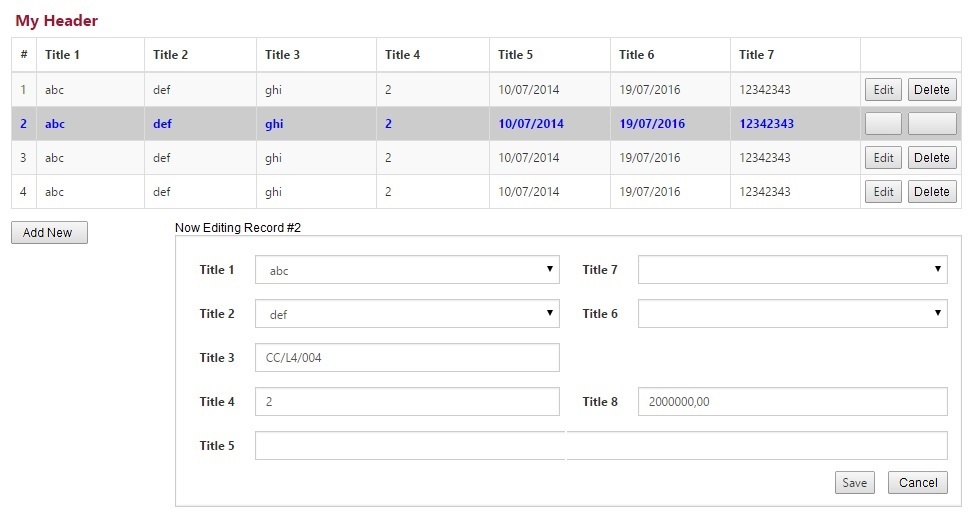I've been searching for how we design Split CRUD form UX which have "associate with user's task" mode.
I have a Master-Detail CRUD web-based form. Basically, my form has 1 fields-form, 1 datagrid, 5 button (create, edit, delete, save, cancel) and have basic scenarios:
- select 1 grid's row to fill the form
- press "create","edit" bring to edit-mode
- press "save" will save changes and bring to read-mode
The form can intergrate with task system. User who is assigned has to complete form. So I've tried to put a button "End Edit" will bring to read-mode instead of button "Save". Button "Save" only make changes saved. (just like batch edit scenario but save each record). I wonder this ux is good or not. Are there any best practice I've missed ?
And how about the ux on mobile application ?(this is a kind of LOB application).
Here are example pictures:
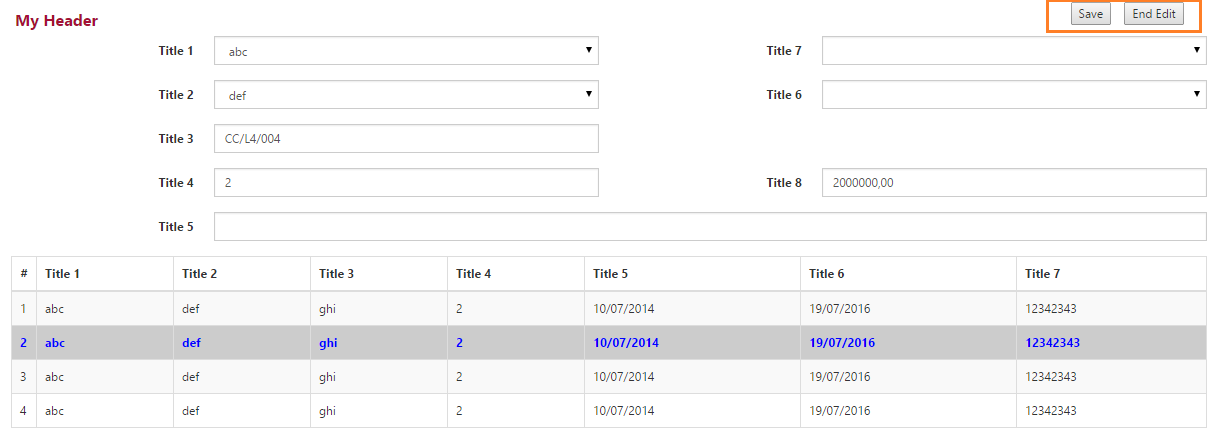
Thanks alot!
Update: Sorry, May be I used wrong term "Master-Detail" on first post. I mean the "Split form" (MS Access term) or "List and Detail screen" (MS Lightswitch term)