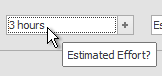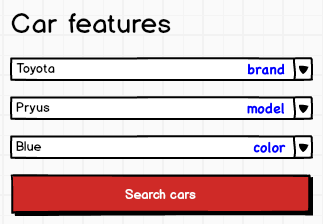I have a form that the users will use a lot of times becouse is the main funcionality of my webapp.
It has select boxes with large options, so they are quite wide. Looks something like this:
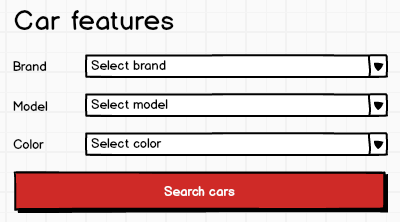
May be the button is too wider, isn't it? is that a bad practice? The good point is that the user doesn't have to scroll down to complete the form each time their have to use it. Note that I have a navbar at the top of the page too.
The other alternatives that I've thought:
Labels at the top
With the labels at the top of each select box, the form is too long and then I force users to scroll, and as I said, I don't want to.
Placeholder
Using placeholders without labels the form looks really great. I don't want to fall in this terrible mistake, but maybe in this case I could make an exception. I mean, as the form will be very used, and the fields to fill are quite intuitive and I think in a case of this features, wouldn't confuse the user.
This is an empty form:
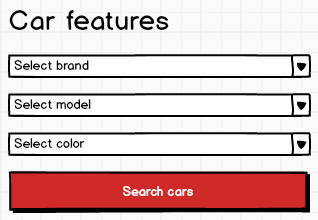
This is a filled form:
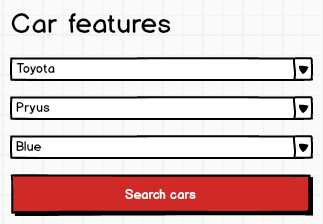
Do you keep your position against the only-placeholder method in this case, or could I use it?