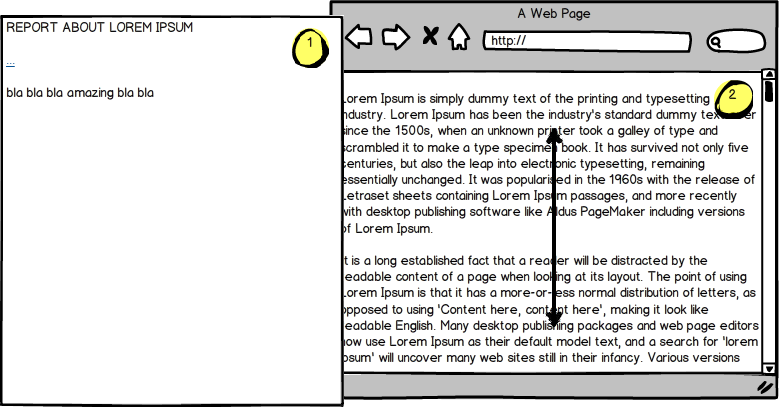I've noticed an inconsistency with controls responding to scroll input. Different OSs (and even different programs within the same OS) behave differently.
Here's the scenario:-
Imagine you have two controls A and B. Both are scrollable. A has focus for keyboard input. The mouse pointer is hovering over B.
I scroll using the scroll wheel.
Which panel should accept the scroll wheel input and why?
Does it depend on what kind of controls A and B are? If so, in what circumstances?
If panel B should scroll, should it also gain focus?