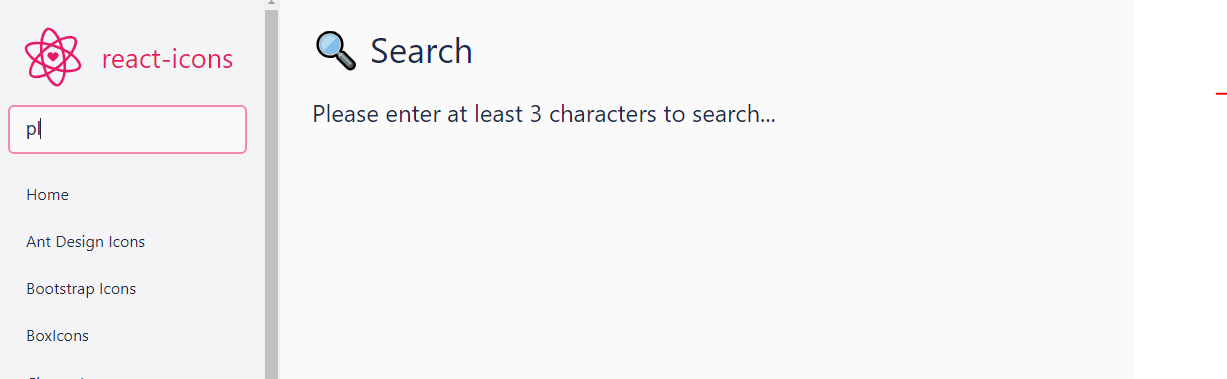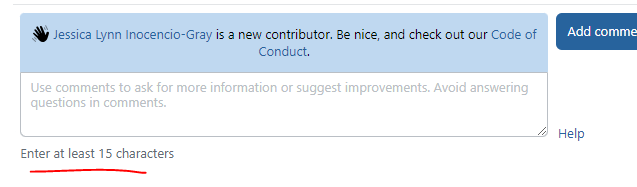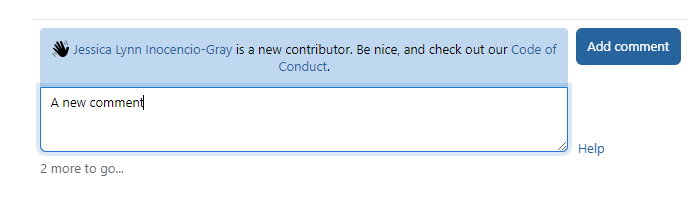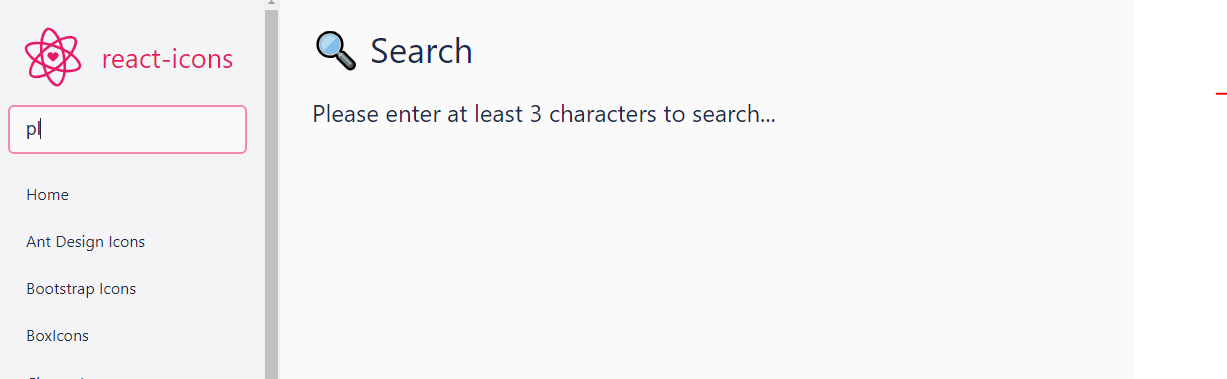I would reckon that there should be some instant feedback text nearby (typically below) the input to let the user know what more they need to do.
You probably only want to show the feedback when the search field is actively being targeted.
Take Stack's comment feature, before the user starts typing it says "Enter at least 15 characters":
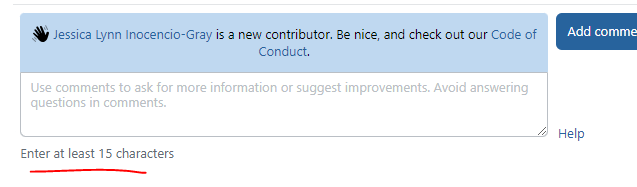
Now after I start typing a comment and it says how many characters are left:
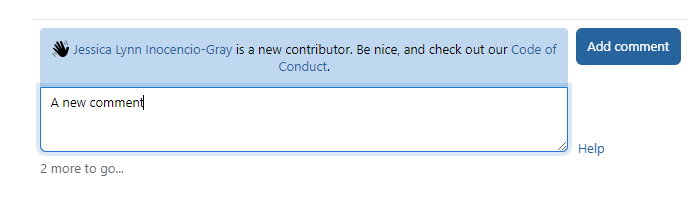
Another example is React Icons, it simply shows a message as a placeholder over where the results will later be shown, saying how many characters are required before the search will begin. This example has the feedback a little further away, but can be used to sit over the results element(s)