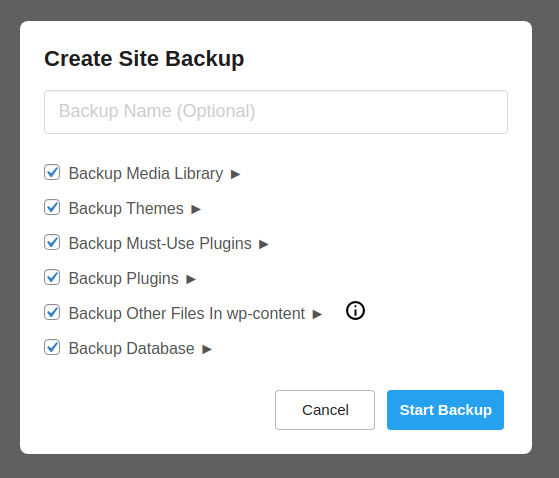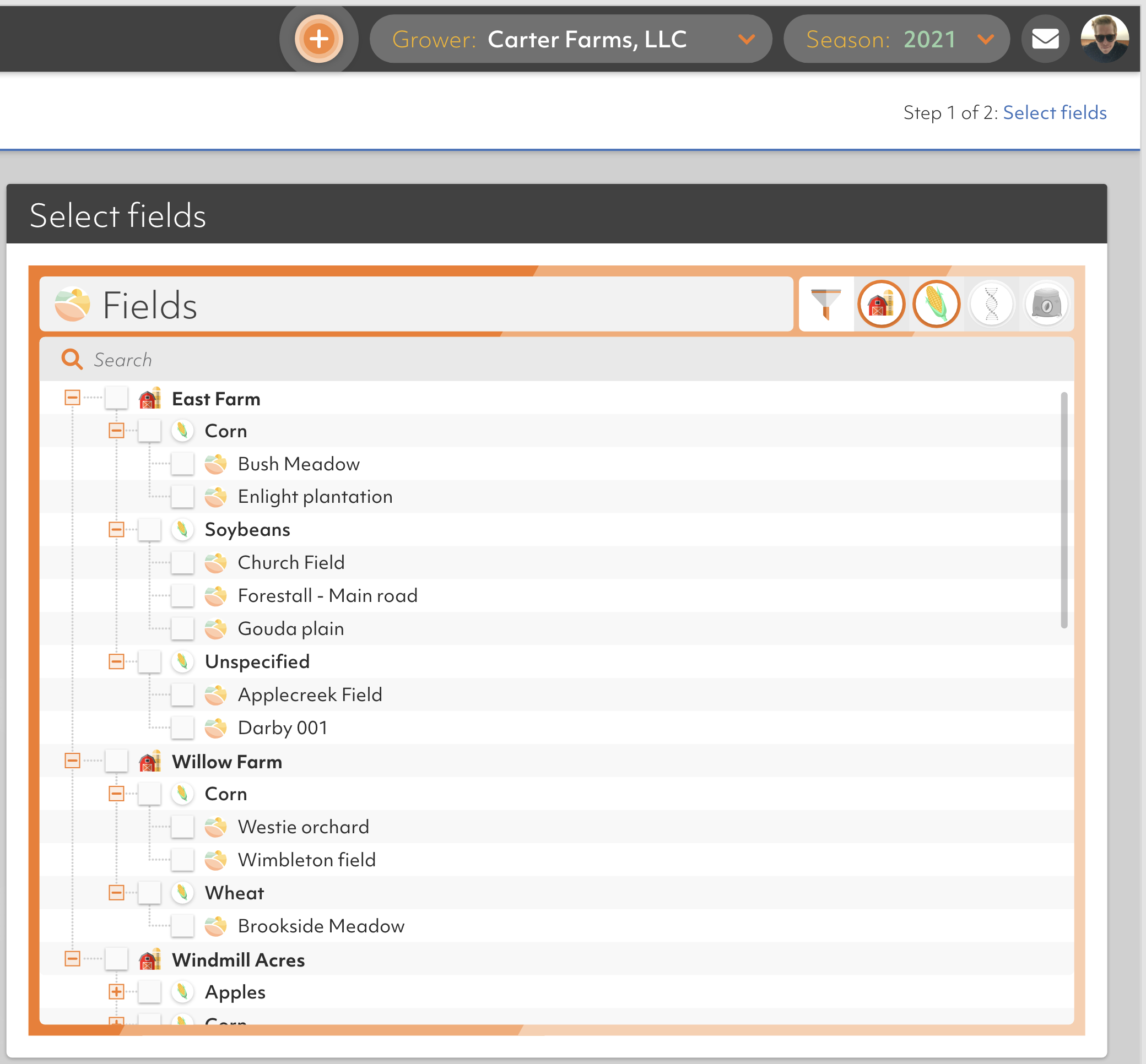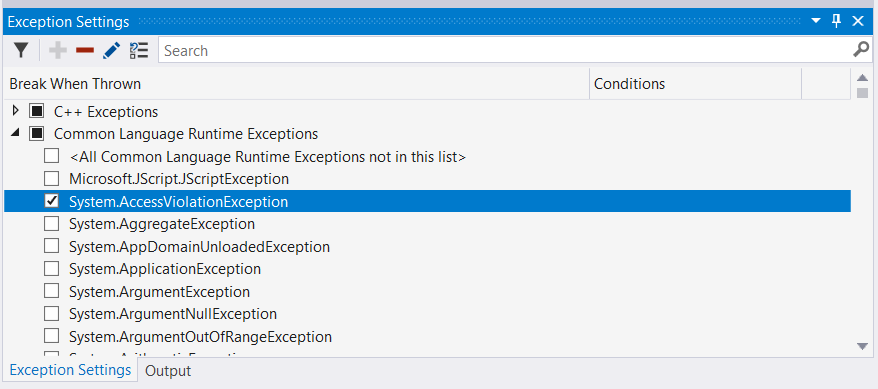We have a feature where the user can select some checkboxes. They are all selected by default.
We are planning some UI/UX changes that will allow the user to cherry-pick, between these selections, a more detailed list of files/folders from each.
Once the user clicks the chevron, the idea is that a list of files/folders will appear beneath it, where the user can de-select specific files/folders.
This is what the UI mock-up looks like:
It raises a couple of concerns:
- When clicking "Backup Media Library", should it select/unselect, or expand/collapse?
- If the expand/collapse behavior is tied to the chevron alone (my preference), is it too small for the user to click? Should I replace it with something bigger, like [Show/Hide]?
- In this specific application, desktop users is a vast majority, but is this friendly enough for mobile users?
Bonus question: When expanding multiple sections, should I collapse the other sections, keeping only one expanded at a time?