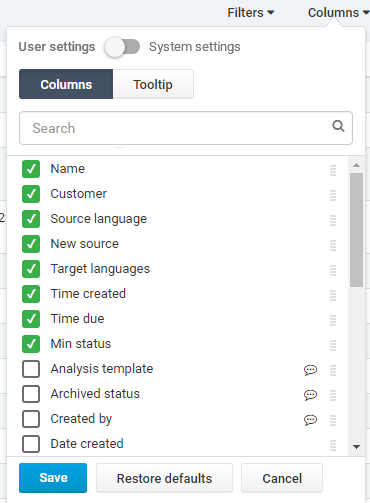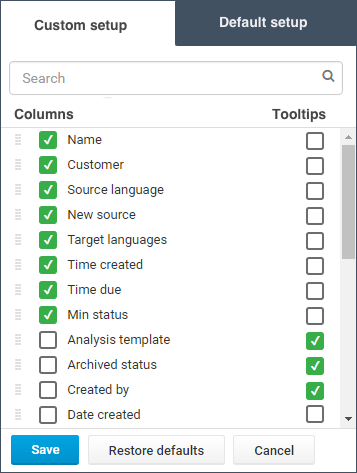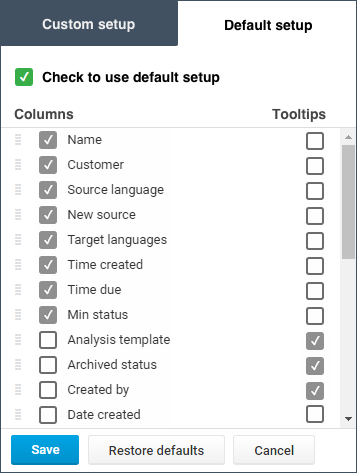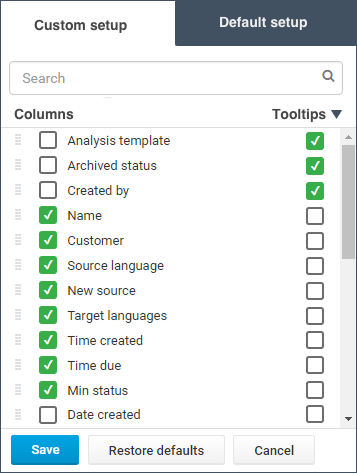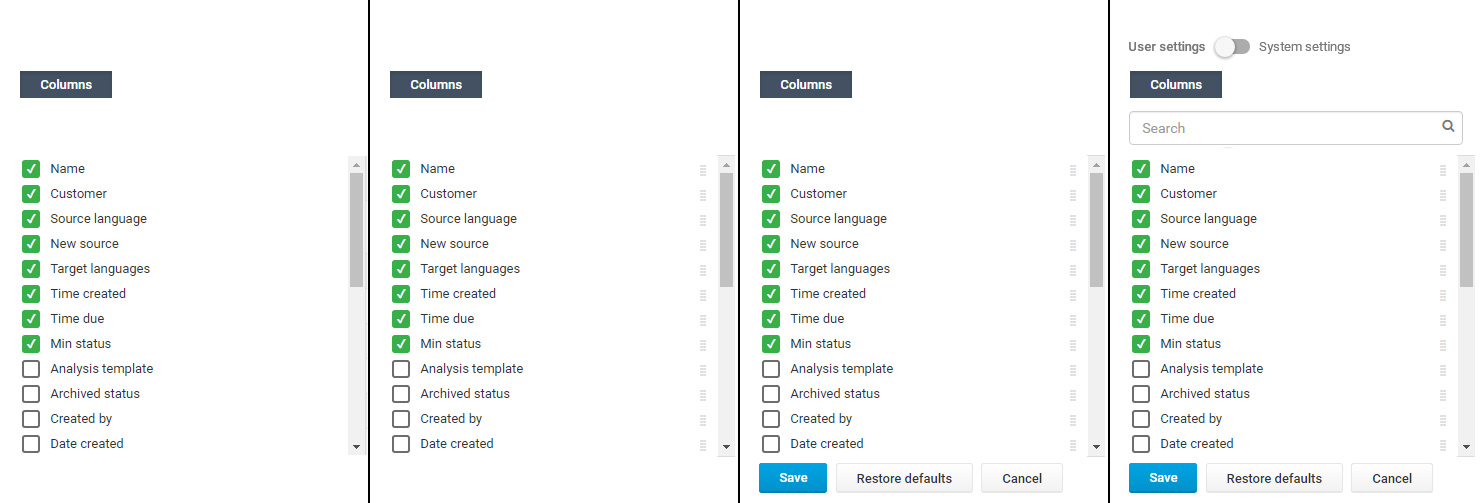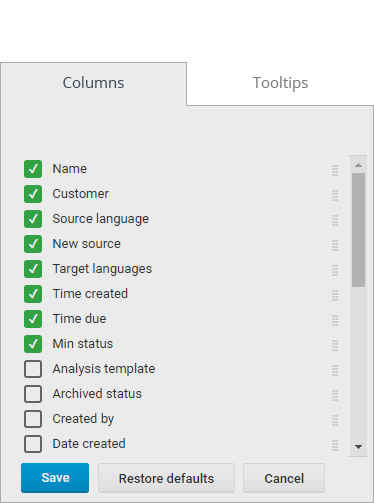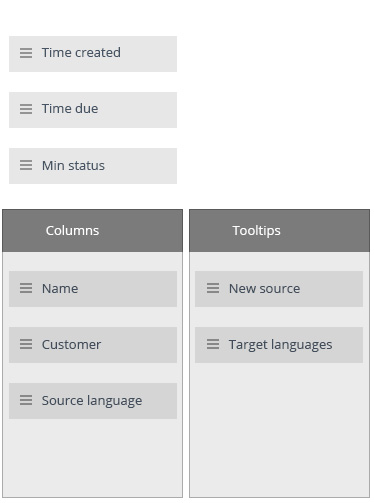It was quite hard to title this issue - We are giving customers a possibility to customize their table view. They can decide, which fields will be visible as columns in table and which will appear in hover tooltip on each row. User can also change order of those fields, to change columns/fields priority.
What is more, user can also use system default settings, or override them with their own.
I came to this solution, but I'm not sure about it. There is lot of going on here and I'm afraid it might not be clear at a first glance.
Btw, the chat bubble icon indicates that this field is visible in tooltip (there is also adequate "column" icon in Tooltip section).
Is there any way to organise it better? Thank you in advance for any ideas!
EDIT: Important thing - this funcionality should appear inside a dropdown popover