Just for a project I am making a note taking web app. I thought it would be a nice idea to let users add a colour to the note to 'categorise' it. The most logical space to put it would be in the input form but I can't think of a clean way to tell users that they can change the colour.
You can see an example of this here where the notes have different colours on the sides of them.
Currently the input form looks like this:

(N.B. You hit enter to submit the note, am thinking of changing this to add a button to submit, to make this clearer - I might ask another question on best practises for this)


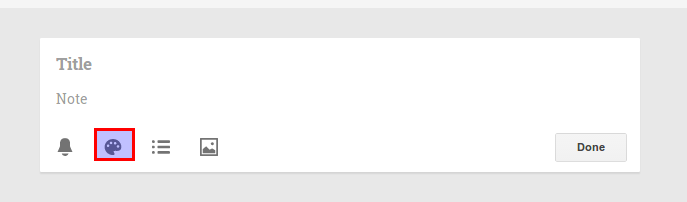
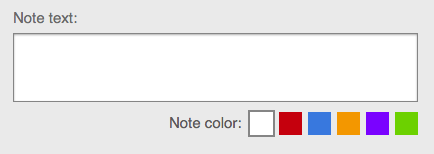



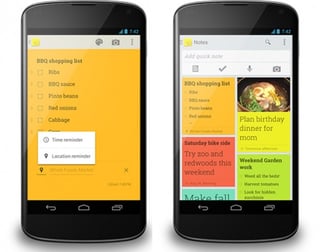
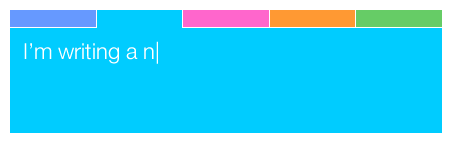
<input type="color" />).