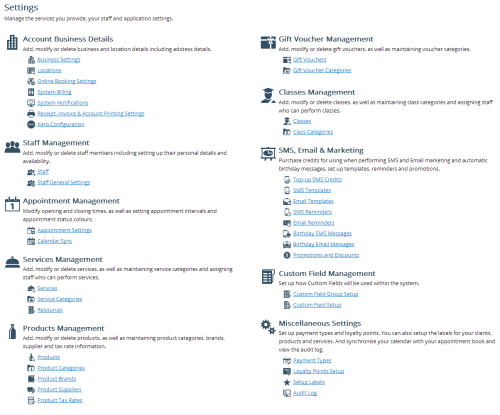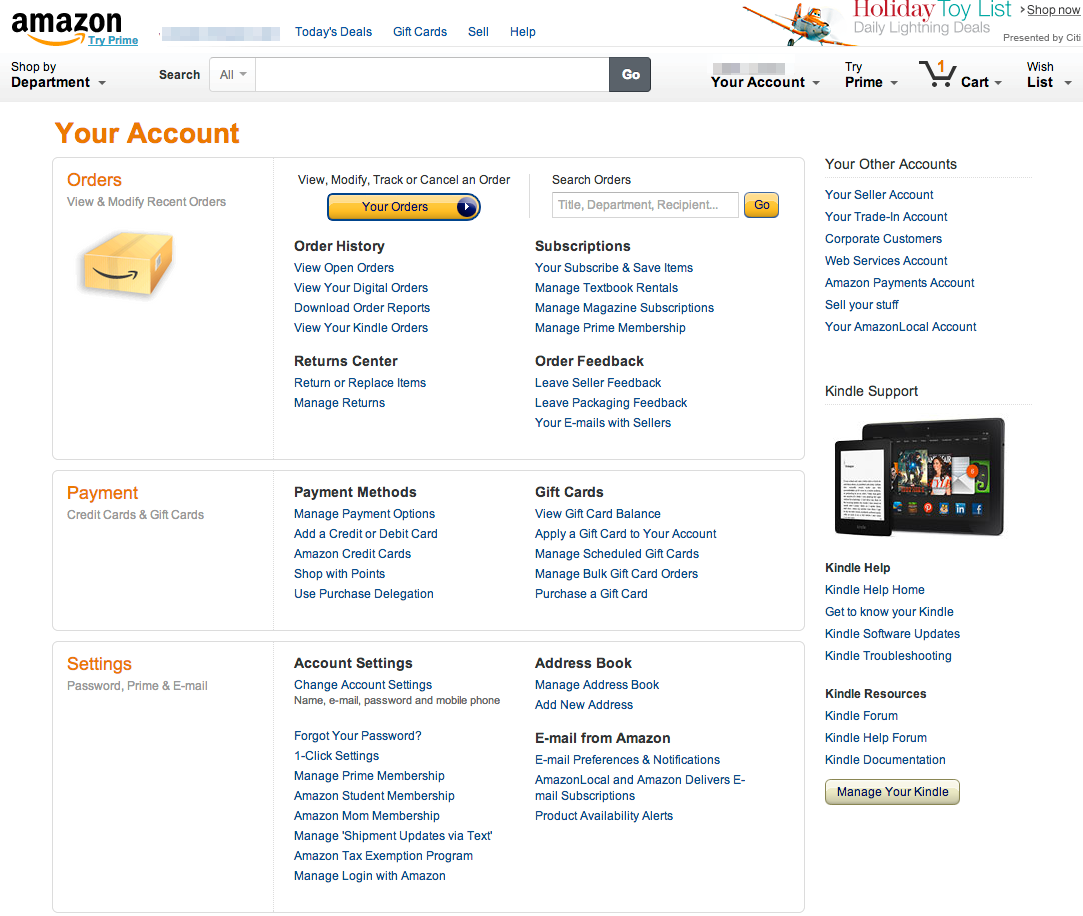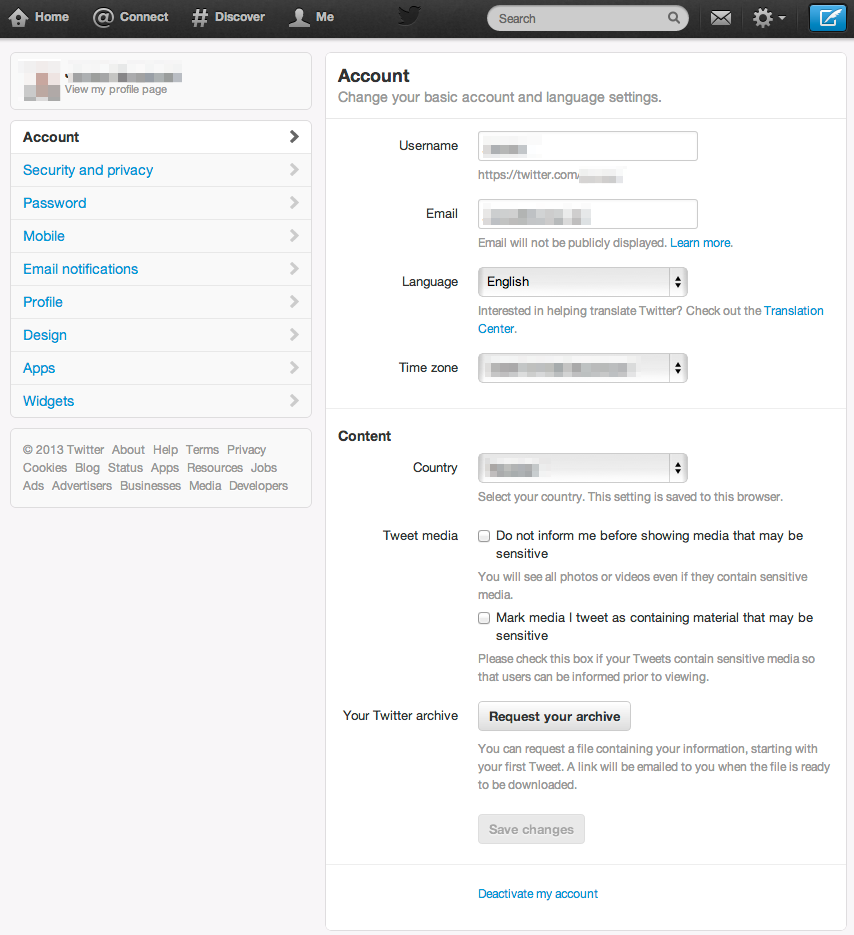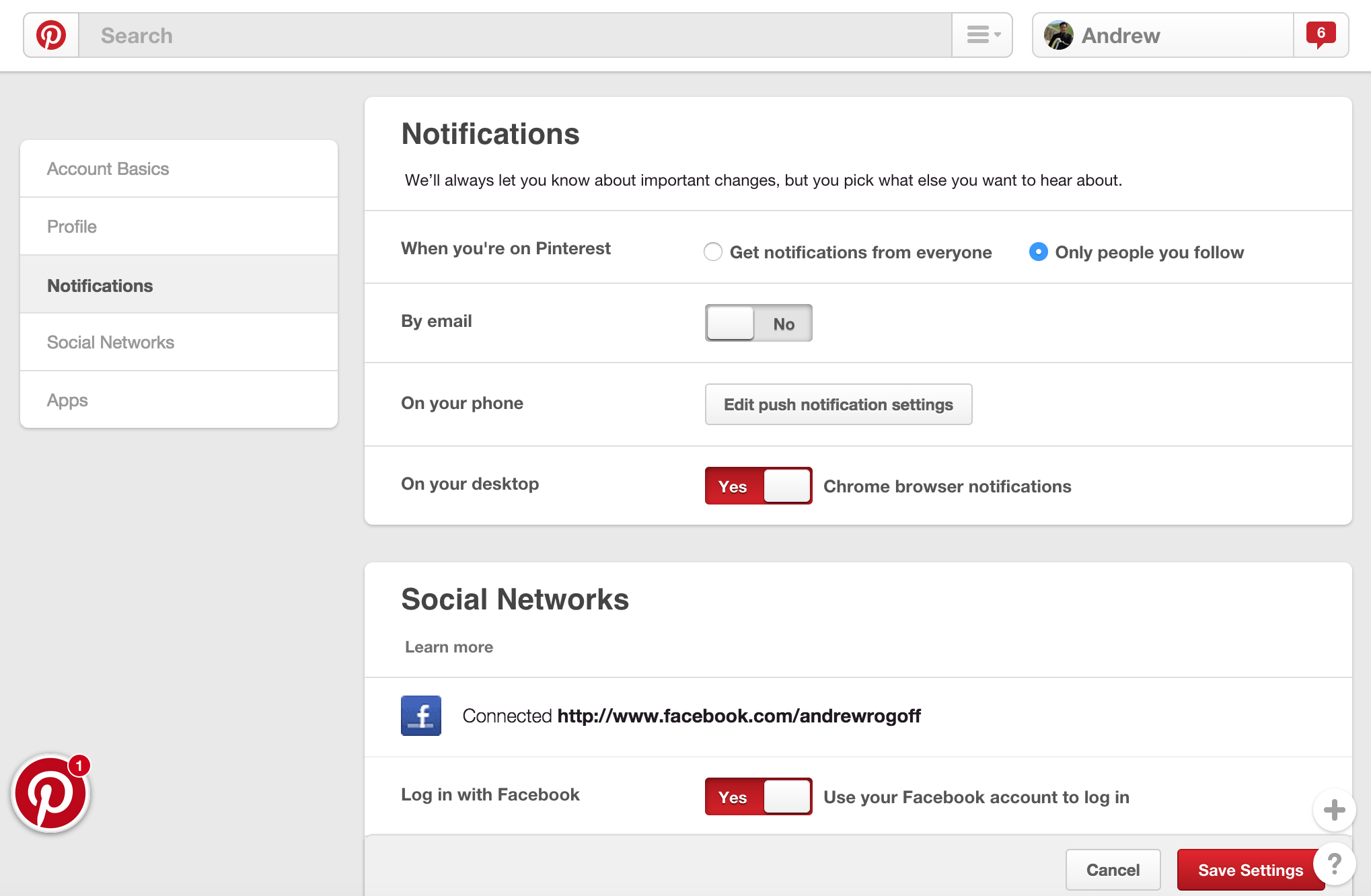It is not necessarily an ineffective layout as is. To help understand if it is effective to your users, you can run it through a series of user tests. For example -- a Card Sort, if you wanted to see what they thought category names should be, or a Reverse Card Sort if you wanted to verify your existing structure.
If you break it up into a vertical navigation on the left you can provide a smaller amount of options for the user to digest per screen, but they have to find the right category first! A user may visit 2-3 different categories before they find the right one. That's just frustrating. (I do this all the time, every time, in Windows Control Panel)
How the information is presented in those categories is also important. If you were to present each of the sub-categories in the tab, the user may again have to hunt-and-peck to find the right one. You should avoid "tabs within tabs" -- a vertical nav just being a different type of tab.
In a "tabbed" layout (versus your existing "flat" layout) you are also increasing the number of actions required to reach the appropriate setting. While increasing the number of actions is not necessarily bad it isn't outright good in the name of organization.
As it is, a user is presented with a lot of information but it can be parsed easily (at least as I interpret it from the image). The information is visually chunked well (see Card Sorting to answer "mentally organized well") and after a few uses a user is likely to be familiar enough (if not immediately) to find what they are looking for quickly.
Short answer: I would suggest the existing "flat" design.