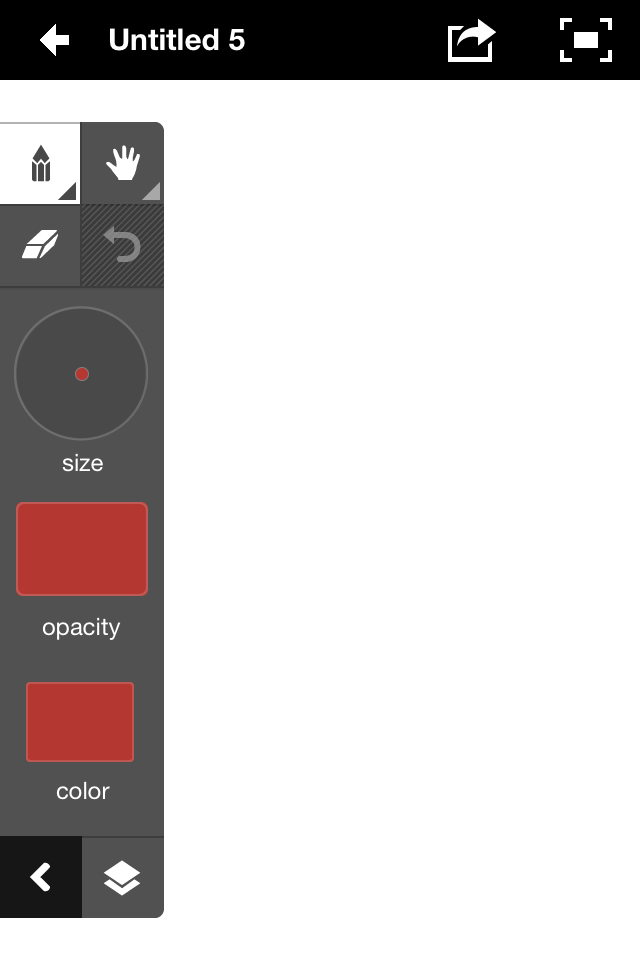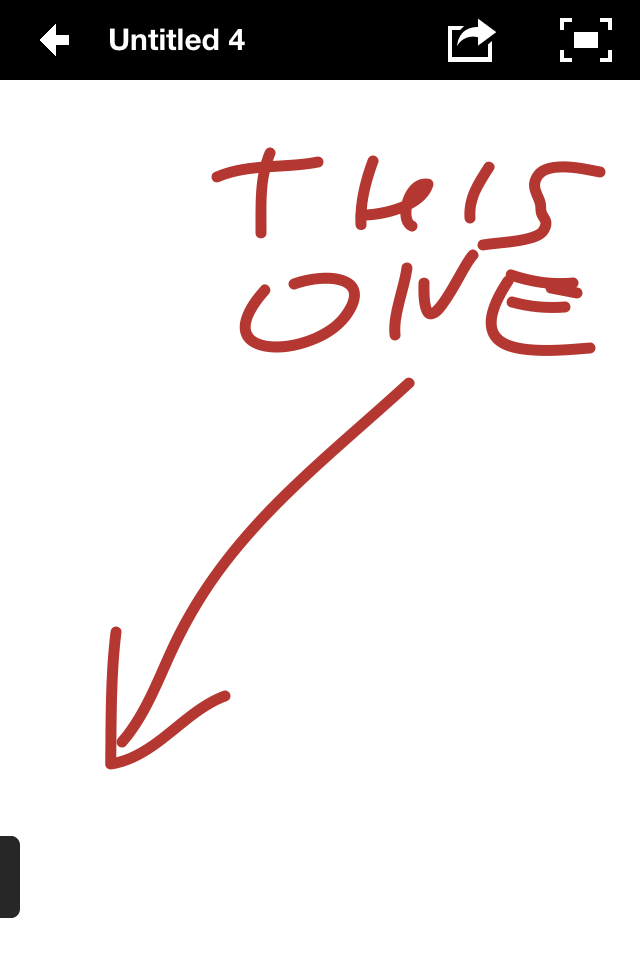I have a full screen iPad app that deals with graphics. The user has full screen as canvas, with extra controls added along the bottom and right side of the screen.
I'm looking for an intuitive way for the user to hide these extra panels and view full screen. Ideally, the user can easily switch between full screen and screen with panels.
I see that the native iOS camera app uses a single tap gesture to toggle panels on and off - touch anywhere but the panels does show/hide transition.
Because my app deals with graphics, and the user is expected to touch the screen quite a lot, I'm thinking of using double tap gesture to show/hide full screen. Would double tap to hide be counter-intuitive to users who might've been used to a single tap?
I can do the same show/hide with buttons, but this poses a question - once the panel is hidden, do I keep buttons on the screen (as little tabs), or hide them somehow?
Native iPhone camera hides top status bar, top navigation bar and bottom toolbar with a single tap gesture: