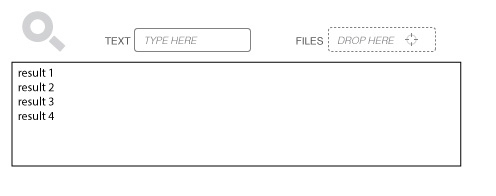Drag and drop is an expert shortcut
I commend you on including drag and drop for this. It’s an underused design element. The problem with drag and drop is it’s discoverabilty, as you’ve surmised. It’s also physically awkward for some users, and had accessibility challenges. You are, of course, aware of these issues, which is why you want a menu item to add files to the search criteria. Thus, think of the menu-based version as the “main” UI and drag and drop as an expert shortcut. Design the menu-based UI to be as fast and easy as possible and it’ll take the pressure off indicating the drag ability.
The Browse button
The conventional way to select files is through a list box with a “Browse…” button beside it (rather than a menu item). That’s has high discoverability and is probably already familiar to your users. It’s not much different than a drop-down button beside a combo box, only it allows selection (and multi-selection) from a tree rather than a list. It’s reasonably fast too: if the user doesn’t have the files already displayed on their desktop, it’s faster than even drag and drop.
Improving discoverability
As for improving the discoverability of drag and drop, some sort of hint text (e.g., “OK to drag files in”) could do it, putting the text either in the list box, like you’re suggesting, or beside it, which would also allow placement of a Help link for users who want more explanation. In some applications (not necessarily yours), the hint can be temporary text that appears when it seems to be helpful (e.g., the app detects the user using a slow non-drag method repeatedly), but in any case eventually disappears to minimize clutter.
There really is no standard static graphic for indicating a droppable capability. Besides, in many cases the bigger problem is to indicate what can dragged, not where it can be dragged to. I’m not aware that a dotted line means “drop area.” I’m not sure it does to most users either. Maybe it’s a convention in the making, not one I’d necessarily favor much (dotted borders are already used to indicate focus).
What about copy and paste?
While you’re doing drag-and-drop you may as well also support copy and pasting files into the list box. That’ll help with the physical and accessibility concerns of drag and drop. Really, if we all used drag and drop along with copy and paste whenever we could, it wouldn’t be such a discoverability issue –users would simply start assuming it’s there.
Icons, eh, whatever
Your proposed icons sound fine as long as they’re there in addition to text labels in order to reinforce them. That includes a caption at the top of the entire Search UI. With a text box, a list, and a couple buttons, this is a relatively space-consuming search feature, and you’re not saving much percentage-wise by going with icons instead of text. My policy is that if you have any doubts on what the right icon is, you can’t rely on an icon alone. Such doubt implies there is no sufficiently standardize icon your users will recognize.
Of course, if you have text labels, then icons are secondary, so it doesn't matter too much what they are. They're best if they add a shade of meaning that the text doesn't have. For example, using the paper icon for files like you suggest makes a mental connection to a file manager, encouraging the user to go there to get files to drag.