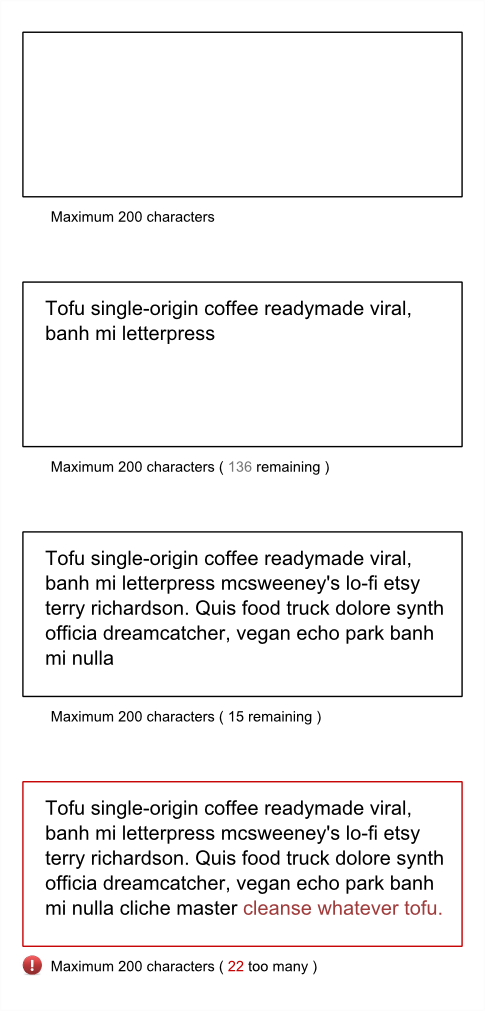Some of our form fields have character limits. We're debating whether we should reflect the current size of data entry, or to simply hard-limit and inhibit data entry beyond that size.
In HTML, simple <input> elements can have a maxlength attribute that inhibits further entry, but <textarea> has no built in option. Character limits in <textarea> can easily be imposed via javascript.
Twitter shows the remaining available characters, and will let you type more than that in but shows it as an error (and disables the action button).
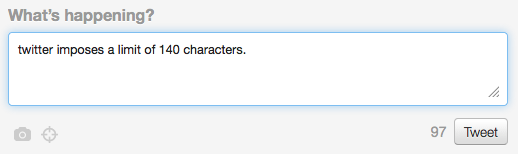
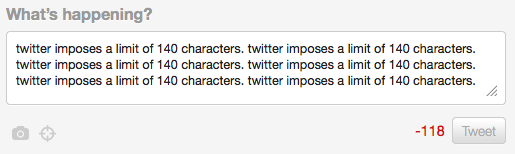
We're looking at proactively showing the number of allowed characters for a limited field, and showing the number of characters remaining. If the user exceeds the limit then an inline form invalidation message appears.


A counter argument is that users don't even notice the little numbers updating, and that the user might well end up expending a great deal of effort typing something which they then need to trim.
What are some of the pros and cons of using these character counters?